Step 1: Make sure your phone software meets all requirements
The above is a fairly large list of requirements that a phone must meet in order to support Google Pay. This may give the impression that Google Pay only works on certain phones, but in fact it is not. In practice, most Android phones equipped with an NFC module support Google Pay.
If you are planning to buy a new phone and want it to support Google Pay, then all you need to do is make sure that the phone has NFC. For example, such a module is available on such budget and mid-price models as:
- Sony Xperia E5
- Sony Xperia XA
- Nokia 3
- Nokia 5
- Nokia 6
- Samsung Galaxy J5 (2016)
- Samsung Galaxy J7 (2016)
- Samsung Galaxy J5 (2017)
- Samsung Galaxy A3 (2017)
- Samsung Galaxy A5 (2017)
- Motorola Moto G5s
- Huawei P smart
- Huawei P9 Lite
- Huawei P10 Lite
- Honor 9 Lite
- LG Q6 M700AN
- LG Q6
- Xiaomi Mi5S
Android Pay is a free and convenient mobile payment service developed by Google for Android device owners.
- Check if your device is Play Protect certified.
- If you have modified your phone, make sure it meets security standards. Google Pay will not work if:
the device is running a developer version of Android; you have rooted your phone, installed a modified firmware, or changed the factory settings; the Samsung MyKnox application is installed on the device; the device has not been reviewed and approved by Google; - the device has a developer version of Android;
- you have rooted your phone, installed a modified firmware or changed the factory settings;
- the Samsung MyKnox application is installed on the device;
- the device has not been tested and approved by Google;
- you have unlocked the bootloader of the operating system on your phone.
Most of the above problems can be solved by restoring the device to factory settings. However, if the phone is not certified by Play Protect or is rooted, then resetting the settings will not help.
If there is no such option, see if there is one of the following sections: “Wireless networks”, “Connections” or “NFC”. If necessary, press More
.- Check if there is an NFC function in the list that appears. If it is listed, you can pay with Google Pay in stores.
- Turn on NFC
- Find the NFC section and enable this function. It may also be in other sections, such as “NFC and payment.”
Open device settings.
Select Connected devices
.
Note.
The procedure may differ depending on the device model and Android OS version. If the instruction does not suit you, visit
Also received support: Otkritie (including subsidiaries Rocketbank and Tochka), Tinkoff Bank, Binbank, MTS-Bank, as well as the lesser-known Promsvyazbank, Raiffeisenbank, “Ak Bars Bank” and “Rosselkhozbank”.
To work with Android Pay, a smartphone must have Android version 4.4 KitKat or higher and a registered Sberbank card (or any other available bank). The service only accepts Google firmware with user rights and a locked bootloader. Developer versions with root rights are unable to work with Android Pay.
- Elephone P9000
- Evo 4G LTE
- Nexus 7 (2012)
- Samsung Galaxy Note III
- Samsung Galaxy S3
- Samsung Galaxy Light
Another requirement for Samsung phones is that for correct payment through the application, the Knox service must be disabled. Before using the payment terminal in the smartphone settings, the use of the NFC chip must be allowed.

The service began to cooperate with the largest Russian banks. Among them is Sberbank, Tinkoff Bank and Alfa-Bank. A complete list of institutions can be found on the Visa website. Android Pay also works with Yandex. Money. The list of banks will be updated in the future, as happened with Google’s competitors. At the time of the launch of Apple Pay, the service was supported only by Sberbank and several other institutions, a year later the list was replenished with six more items.
How it works
First you need to install the application itself and add a payment card of a supported bank to it. Card confirmation occurs after sending SMS or by calling the call center. If before that the user had cards connected to a Google account, they can be immediately linked to Android Pay. Otherwise, payment details are entered from scratch.
At the time of payment, funds are debited from the card that is specified in the application by default (in case of linking several at once). For purchases worth up to 1,000 rubles, it is enough to bring a smartphone with the screen on to the terminal, but after three such transactions, confirmation will still be required. Large amounts will already require a pin code to unlock the smartphone.
Safety
The principle of data protection is practically no different from a similar payment service Apple Pay. The system is based on tokenization, that is, for each individual monetary transaction, its own unique set of characters (token) is formed in the Google cloud. At the same time, constant synchronization with the “cloud” is not necessary for successful payment, since the tokens generated in advance are already stored in the memory of the mobile device. However, in offline mode, you can only make up to six transactions, then you need to synchronize with the server.
But the process of working with the terminal is slightly different from Apple. Owners of Android smartphones do not need to constantly keep their finger on the scanner during the payment, since not every device from Google is equipped with this same scanner. The main means of protection is unlocking the screen, which already requires the input of a pin code, a graphic code, or the same fingerprint. If you try to turn off unlock in settings, Android Pay will automatically erase all payment card data for security reasons.
Losing a smartphone is not a significant problem. The possibility of contactless payment can be immediately blocked from any computer in the Android Device Manager service (provided that it is connected to the Network).
Which phones are supported
Not every device will be able to use Google Pay. The smartphone must be running Android 4.4 or higher
, and it must also have a built-in NFC chip
. It will not be possible to use the payment system for those who like to “dig” in the system of their phone, because. Google Pay is not supported on devices that have received or unlocked Bootloader and have unofficial firmware installed.
By the way, if you are faced with what you have, read our article with instructions on how to work around the problem.
How to install Google Pay
If the smartphone meets all the requirements, then you only need to install a special application called Google Pay, just like the payment system itself.
How to install Google Pay:
- Enter the official Google Play app store.
- Search for “G Pay”.
- Install the application.
Possible problems
The launch of Android Pay in Russia received a lot of negative feedback due to a huge number of technical problems, in particular with Sberbank cards. First, Android Pay is not supported by most Chinese smartphones, especially Xiaomi devices. So if you have proprietary Chinese firmware, Android Pay is not yet supported on your device.
Sometimes, for unknown reasons, the connection between the terminal and the smartphone simply does not work. The problem can lead to disagreements at the checkout, when the phone refuses the transaction and all the assurances “I have been using it for a long time, this has not happened before” will not help. So always carry cash or a payment card with you.
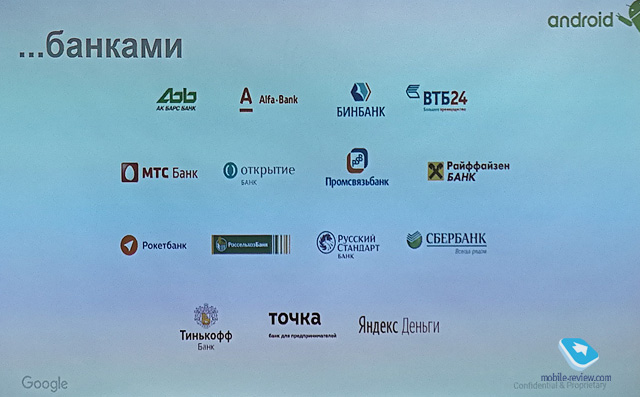
Secondly, many users have encountered an old Google bug. During registration, the service asks for a postal code, and then gives an error after entering the correct numbers, since the system does not accept federal settlements. Residents of Moscow, for example, need to enter the index of any regional city to complete registration.
A fly in the ointment was added by non-working promotions launched just at the time of the launch of Android Pay. An official note appeared on the website of the Moscow City Hall stating that metro passengers will be able to ride for just one ruble from May 23 to June 23, while you need to use a mobile service for contactless payment.
The unpreparedness of large cities for the launch of Android Pay is not yet so critical against the backdrop of a total lag in the regions of the country. In many provincial stores, it is difficult to find a terminal with contactless payment technology. In stores where it is theoretically possible to pay via smartphone, employees sometimes do not know how to use Android Pay at all.
How to use Google Pay
Last but not least, how do I use Google Pay? In fact, everything is very simple. Payment takes only two steps:
- Unlock smartphone.
- Bring it to the payment terminal for a few seconds.
If the data is read successfully, the terminal will display the corresponding information, after which the smartphone can be put away. It remains only to wait for the connection with the bank and its approval to make a payment. If several cards are added to the application, then payment will be made according to the one that is set as the main one. To pay with another card, you will have to open the application and select the one you want.
An important condition is
availability of the contactless payment function in the terminal. As a rule, they have a designation in the form of a special symbol. In Russia, almost all large retail chains use such terminals, but still not all. You can also pay online. For example, Uber or Yandex. Cash register. You just need to select G Pay as a payment method.

Previous: New Dell Convertible Laptops for Students and SchoolchildrenNext: Meizu pro 7 how to set up a second screen
Results
Android Pay had every chance to squeeze such giants as Apple and Samsung in the market. However, the failed start made many users skeptical about the system’s capabilities. Of course, Google will fix all the bugs and optimize the contactless payment process, but this will take at least another month.
Smartphone owners who know how to use Android Pay should soon get a well-functioning, polished service. The market for contactless payments is developing very rapidly, thereby significantly increasing the convenience of making any purchases using your smartphone.
 NFC Expert
NFC Expert