Contactless payment on iPhone
The Apple Pay technology works for the iPhone – a system of payments for goods and services using Apple mobile devices.
After the termination of Apple Pay in Russia, an alternative appeared – to use the SBPey technology, which also allows you to pay on the website or using a QR code. There are even discounts for certain goods or services when paying using this technology.
Follow the links to find step-by-step instructions for paying with these methods with clear screenshots.
There is also an option to bypass restrictions on Apple Pay. Visit icloud.com/find – Apple’s official Find My website, then sign in to your Apple ID.
Next, click the Devices button and select the current iPhone. Enter iPhone into Lost Mode, iPhone will be locked for 5-10 seconds, then unlock the device, enter your Apple ID password again. After that, you will receive a notification that the card is ready for use.
What are the advantages of contactless payment
- No need to constantly carry a wallet with a bunch of plastic cards that may not always come in handy.
- When withdrawing cash from an ATM, there is no need to be afraid that the card will get stuck in the receiver.
- Paying for purchases with your smartphone is safer. When paying, a temporary generated token is transmitted, that is, neither the cashier nor the store receives information about your card, and even in the event of data theft, attackers will not be able to use them.
- With many bank cards, purchases up to 1,000 rubles go through without a PIN code, which only plays into the hands of scammers – having taken possession of the plastic, they can manage the money until the card is blocked. And when you pay for a purchase with a smartphone, before each operation, the phone asks for a fingerprint, a face scan, or asks for a password.
Of course, in order to pay for purchases from a smartphone, you need to set up the desired application on your phone in advance. You also need to constantly keep your smartphone charged. Finally, if your smartphone doesn’t support NFC, it’s time to fix it. Now a suitable device can be bought quite inexpensively.
How to set up contactless payment on an Android smartphone
- Open the “Payment Methods” section in the menu and click on the blue “Add Payment Method” button.
- The scanner window will appear. Place a bank card inside the frame so that the application automatically reads its number, or enter the card details manually.
- Confirm acceptance of the terms of the contract. After that, you will receive an SMS with a six-digit code that you need to enter in the required field.
- Done: your card has been added to Google Pay – you can safely go shopping. By the way, several cards can be added to the payment service at once, indicating which of them will be the main one for settlements.
To perform a transaction, you only need to unlock the screen of your smartphone and bring the device to the payment terminal. You will need to enter the application only if you want the money to be debited from a card other than the main one. In this case, simply select the desired payment option in the application menu, and then bring your smartphone to the terminal.
Contactless payments using a smartphone are also safe: the payment system reliably protects data and does not transfer it when making a transaction. Thus, no one will know the details of your bank card and will not be able to use them.
How to use SberPay on Android OS
To activate the service, first of all, you need to install the SberBankOnline application on the device that will be used for transactions. This can be done in the Google Play service. Before installation, it is important to ensure that the latest version of the application is being installed.
After installing the application, you need to log in using your bank card number. If there is no card, you will have to issue it, as this is a necessary condition.
After authorization, in the main menu, select the “Wallet” section. In this section, you can choose from those cards that are available and can be used for the Sberpay service.

Choose a card. Which we will use. At this time, only cards of the Mir payment system are allowed to be used. Let’s go to Settings.

In this section, you can change the spending limits from the card, set up payment at a glance, find out the available rates set by the bank, and so on. We are interested in the “Connect SberPay” function. We choose it.

In the next window, select the “Connect” function.

After that, a notification will appear that the service has been successfully connected.
Keep your phone payments in reserve
Unfortunately, contactless payment via phone is not yet as perfect as payment by card. In stores, there are incorrectly configured terminals that do not accept such payments. There are terminals that do not support contactless payment at all. Therefore, for the time being, it is impossible to count on the phone as the main means of payment: too many things can go wrong.
Gradually the situation will improve, and as soon as in Moscow or St. Petersburg it will be possible to pay from the phone all day, we will write about it. In the meantime, treat paying by phone as a fallback just in case. Make sure everything is set up and working, and keep it in reserve. And check your local supermarket: it may already be accepting payment from the phone.
How contactless payment works
This type of making payments using the phone has become popular relatively recently, at first banks began to issue cards that transmit information to the seller’s terminal using an RFID chip and a built-in antenna in plastic. Now the consumer can transfer bank details to a mobile device and pay by phone, pay for purchases by tapping the mobile phone to the reader.

This technology became available thanks to the NFC module, which imitates a credit card signal and transmits information over a short distance in just a couple of seconds. But an important requirement for a successful transaction is the presence of a similar microchip in the receiving equipment at the checkout. Now there are no problems with this, in almost every store you will find compatible equipment with a reader, with the exception of the most remote regions of the country.
Contactless payment is made using the NFC module and special software from different manufacturers – Apple Pay, Samsung Pay and Android Pay.

Now only they are widely distributed among users in Russia. To conduct a transaction, you will need to add a card to the utility. The purchase process is quite simple, you need to bring your smartphone to the terminal, and the funds will be transferred from your bank account.
Consider the advantages of a contactless payment method using a mobile device:
- High degree of security. Data exchange is carried out at a small distance of up to 5 centimeters, and the operation itself will take no more than a couple of seconds. Therefore, fraudsters will not be able to intercept the details and use them for their own purposes. Each payment requires confirmation by the fingerprint of the owner of the smartphone or by entering a security password. When transferring more than 1000 rubles, you must additionally confirm the procedure by entering the key from the credit card.
- Simple interface and payment process. Bring your mobile device to the reader, and the system will do everything for you.
- It’s fast. Ideal for people who value every second of their time. Technology reduces queues in stores.
Online shopping on the Internet
Nothing has changed regarding purchases in Russian online stores. They accept valid Visa and Mastercard cards from Russian banks without any restrictions. Some online stores report possible difficulties with payments.
It will not be possible to pay with Russian cards in foreign online stores. Also, many foreign online stores refused to work with Russian citizens. There are also payment systems that have stopped working, for example, PayPal. Therefore, to make payments, it is necessary to search for alternative options related to the use of intermediaries, cards issued by foreign banks, for example, in Uzbekistan or Kazakhstan.
The Government of the Russian Federation increased the maximum amount of duty-free import from 200 to 1000 euros. The increase is designated as temporary and will be valid until October 1, 2022, the maximum purchase weight of 31 kilograms has also remained unchanged, everything else will be subject to duty.
We recommend shopping in Russian stores without any problems. The Halva card has more than 250,000 partner stores where goods can be purchased on an interest-free installment plan. For example, in the RBT store you can buy a flagship Iphone 13 with 512 Gb memory at a price of 109,999. With a 12-month installment plan for Halva – 9,167 rubles per month.


Well, that’s melee. You have turned on and installed everything, are ready to pay for everything and approached the cashier. She smiles at you kindly (for the time being) and expects specific actions from you. Let’s not lose face!
- wake up the phone, unlock the screen;
- the previously installed payment application on an android device is not required to be launched;
- bring the phone to the trading terminal with the back cover;
- a signal about a successful operation will appear on the screen, if this did not happen, go to the next item;
- try to orient your smartphone with the lower or upper part in relation to the reader, if it does not help, bring it closer and hold longer than usual;
- nothing again?! It’s time to ask if this supermarket accepts your payment application, otherwise the help of the bank is required. I don’t advise you to call directly from the queue, they can hit you in the neck;
- last passage: usually you need to enter a pin code to complete the payment, but only for the amount of 1000 rubles. and above, everything else passes instantly.
SBP Pay (SBP Pay)
Many people know SBP as a means for non-cash transfers by phone number. Today, all major banks in Russia work with this system, and only Sber requires you to separately connect fast transfers in your application. How to do this, we told in a separate article.
However, SBP can be used not only for transfers between users’ personal accounts, but also for paying for purchases in stores. For this, a QR code is used: it is enough to scan it from the terminal at the checkout, go to the application of your bank and pay for the purchase according to the invoice.
SBP also has its own program – SBPey. But it is not necessary to install it if your smartphone already has a bank application.
Many entrepreneurs have already begun to introduce SBPey into their business: the commission for transfers through the system is much lower than when paying with cards. However, for the buyer, the benefit is dubious: when paying through the SBP, cashback, Thank you points and other bonuses are not credited. After all, this is, in fact, a transfer by details, and not a purchase – so there is no remuneration for it.
Among the advantages of the system, one can only name that it is really contactless – you do not need to have a card with you, only a smartphone with Internet access. And it can be both an Android gadget and an iPhone — SBP works on all mobile devices.
What you need
You need an Android phone. Almost all Samsung, HTC, Alcatel, Huawei, Meizu, ZTE and Xiaomi phones run on Android. Therefore, if you do not have an iPhone, most likely you have an Android.
We also need support for NFC technology – near field communication. If you bought a smartphone in the last two years, most likely it already supports this technology. If in doubt if your phone has NFC, check the list on the NFC World website.
HCE – Host Card Emulation support is also required. It is available in all Android phones starting from version 4.4 of Kitkat 2013. If your phone is less than three years old and you regularly update programs, then you should have HCE support.
If you have an iPhone, the technology of contactless payments in Russia is not yet available to you. It can appear at any moment, and when it happens, we will inform you.
How to pay with iPhone
Contactless payment on iPhone uses Apple Pay and the Wallet app. The list of banks that cooperate with Apple Pay can be viewed in the constantly updated list on the Apple website (look for the “Russia” section).
To install and use Apple Pay you will need:
- iPhone 6 or newer;
- bank card;
- the latest version of the iOS operating system available for your iPhone model;
- AppleID.
After adding the card to the Wallet application, it will be enough to unlock the iPhone and bring it to the terminal for payment. A sound signal will notify you of a successful transaction.
In the dry residue
Despite the suspension of MasterCard and Visa in Russia, smartphone owners still have the opportunity not to return to paying with plastic. SberPay, Mir Pay, SBPey and Samsung Pay make it quite comfortable to pay for purchases both in regular stores and other retail outlets, and on the Internet. You don’t have to worry about the security of money and transfers – it will remain at the same level.
Wallet apps
It seems that we have dealt with bank cards, but what about store discount cards? In addition to popular payment services, there are also many special applications where you can store such “plastic”.
The choice of mobile applications for bonus cards is huge, and using them is quite simple: just spend a few minutes and transfer all plastic cards to the application on your phone, and next time it is better to leave your wallet swollen from discounts at home.
You can also add debit and credit cards to some of these series. As for discount cards, they can also be stored in applications like Google Pay, which we wrote about in the last section.
Also among popular wallet apps:
- “Wallet” is a convenient and simple program, just scan the card with the camera, and it will be added to the application.
- Apple Wallet is a branded application for iPhone users, with its help you can not only store discount cards on your phone, but also pay for purchases.
How to set up NFC for payment with a Sberbank card
Currently, three contactless transaction services are very popular on the Russian market – Apple Pay, Samsung Pay and Android Pay, which impose their own requirements for compatibility and connection of a credit card. Therefore, each application should be considered separately. The main thing is that the cell phone is equipped with an NFS microchip that transmits information at a distance.
Via Android Pay

Before adding a product from Sberbank to a virtual wallet, please note that the service is not available on all mobile devices, their list is limited. The main requirement is the presence of an NFC transmitter for contactless exchange of information with the terminal. The utility covers almost all phone manufacturers – Sony, Huawei, Honor, Alcatel, Samsung and others, unlike its competitors. The smartphone must have Android 4.4 or later software installed.
If the device is fully compatible, then you need to attach a bank card to the application. This will require:
- To log in and use the utility, you need to register an account with Google.
- After that, in the main window of the mobile application, click on the icon in the form of a plus sign.
- The corresponding fields to fill in will appear on the display. Fill them in with the details and characteristics of your credit card. You can scan it with the built-in camera so you don’t have to write the data manually.
- Confirm the recorded information and save the changes. The plastic is now successfully attached to the application and is ready to use.
With Samsung Pay
The application is available only for owners of mobile devices from the Samsung manufacturer, it is not available on other Androids. Contactless payment technology has become widespread relatively recently, so the NFC microchip is not built into all smartphone models. Usually these are phones no later than 2016 of release. Among them are the S series starting from S6, Galaxy Note 5 or 8, A5 and A6 family from 2016, J5 and J7 from 2017. The list of compatible phones is constantly updated.

The main advantage of this service is that in addition to the NFC module, MST is installed in smartphones. It is needed to simulate a magnetic strip on the back of credit cards. The gadget is able to create a magnetic field around itself in the stated range. The consumer can pay in almost all stores, even those not equipped with an NFS reader.
To install a new card on your phone, you can use two methods:
With Apple Pay

If you are the owner of the world brand Apple equipment, then you need to take into account the compatibility features of NFC technology. It is available on the following devices:
- IPhone no later than version 6.
- iPhone SE.
- First or second generation Apple Watch.
Otherwise, the latest software and a valid iCloud account are required. Otherwise, contactless payment is not available to you. Consider the features of adding credit cards on each individual device.
On Apple Watch
Smartwatch owners must set up their work through a synchronized iPhone. The plastic connection order is as follows:
- Synchronize two gadgets.
- Go to the iPhone settings section and select the Apple Watch tab.
- Here you will find a virtual wallet Wallet, where you need to attach a credit card.
- Enter her details manually or scan them using the smartphone camera.
- Save changes.
- After that, the payment data will appear in the Smart watch, and with their help it will be possible to make a transaction using a contactless method.
Via iPhone
There are two ways to link a card to iPhone:
How to connect the card to the phone with NFC
At present, there is no need (well, or almost disappeared) to check the lists of banks and cards for operability in the contactless payment mode. All, more or less self-respecting major players in the financial market have acquired such an opportunity. Although looking into such lists (there are a lot of them on the network), it will not be superfluous.

To link a card to a smartphone, you will need:
- Run the installed application. If you already have connected maps in your Google account and everything is working successfully, then go and smoke. The following is not for you.
- For those who are the first time, I advise you not to worry. Scan your “plastic”, or rather enter the necessary data manually:
CWW code, on the back. FULL NAME. Home address. Index. Phone number. - CWW code, on the back.
- Full name.
- Home address.
- Index.
- Phone number.
- Be sure to accept the terms of the agreement with the application and your bank.
- After entering all the necessary data, we are waiting for the end of the verification of the entered information, from the SMS we enter the identification code.
- Don’t forget to lock your screen and set an unlock key for your own safety.
- The usual financial verification procedure – a small amount will be withdrawn from the account of the card connected to the payment instrument. There is no cause for concern – it will soon return to the account.
Use me if you can
SBP is the Fast Payment System. You used it if you ever transferred money to a phone number. The main difference between SBPey and other contactless payment systems is that it does not use cards at all. The money is debited directly from your bank account. The developer assures that “all the necessary technologies are used inside the application to protect data and maintain their confidentiality,” but does not give any guarantees.
In our opinion, work using cards is still safer. Firstly, you can set a transaction limit on the card: then an attacker (even if he gets an unlocked smartphone at his disposal) will not be able to spend more than this limit. Secondly, if there is any suspicion of a leak, the card can be easily blocked in the mobile application or in the personal account on the website. In addition, you can link a credit card to other systems and use bank money, even if you have zero in your account.
The app’s privacy settings didn’t even allow us to take a screenshot. But it didn’t work out to use it: neither Alfa-Bank nor Tinkoff Bank was in the list of available banks. You can check the availability of yours on the website of the service.
Is it possible to accept payment using the SberPay service
For business owners, it is possible to connect the function of accepting payments through the service. This allows you to simplify the payment process and make it safe for both the payer and the final beneficiary.
To connect, you need to activate Internet acquiring from Sber. Then activate the payment acceptance service. On the product page, the button “Payment by SberPay” will appear.
Sber systems are constantly being improved and developed. This is a whole ecosystem that all bank customers can use. The mobile applications of the leading Russian bank are simple and convenient, and the SberPay service has become the next step in raising users to a new level of comfort.
Another recent trend is VPN services. Read what free options we found among the many.

Was the article interesting?
Wait for me if you can
Just today, Tinkoff Bank announced the launch of the Tinkoff Pay project: a service for paying for purchases using a smartphone. We were already delighted, but it turned out that so far this “singing” option only works online. That is, you can pay for their purchases only in online stores, and only in those that use acquiring from Tinkoff Kassa. In this case, when choosing options, customers will see the Tinkoff Pay button at the stage of choosing payment methods.

How to set up contactless payment on iPhone
iPhone and Apple Watch users can pay for purchases using Apple Pay. You don’t need to download anything: the Wallet app for adding bank cards is already installed on your Apple smartphone by default.
So, to set up contactless payment on iPhone:
- Open the Wallet app.
- Scan the card or add its details manually.
- Get the verification code from the bank and enter it in the required field.
- Now your card has been added to the virtual wallet and can be used.
How to pay for purchases and services with Apple Pay
- If the device has Face ID (smartphone unlock system using face recognition) — double-tap the button on the side of the gadget (on the right), pass the Face ID verification and touch the top of the phone to the payment terminal.
- If fingerprint authentication is set, place your finger on the Touch ID scanner (round button) and bring your smartphone to the terminal.
If the operation is successful, a blue checkmark and “Done” will appear on the screen.
You can check whether your smartphone supports NFC technology for contactless payments in your smartphone settings. If your device is less than two years old, it most likely has NFC. If not, then it is profitable to purchase a new gadget – with discounts and cashback – at MTS.
Mobile payment systems Google Pay, Apple Pay, Samsung Pay
Multiple cards can be added to the app. By default, the main payment remains the one whose data was entered first, but this order can be easily adjusted in the settings.
To pay, it will be enough to bring the device to the payment terminal, after unlocking the screen. Wait until the screen displays a message that the payment went through.
If you are still afraid to add the data of your regular cards to the application, get a virtual one and link it to the service. Its only difference from “plastic” is that it does not have a physical carrier. Usually, virtual cards are issued almost instantly, and they can be issued in the mobile application of your bank or through the website of a financial institution.
A virtual card cannot be lost or forgotten, and it is also impossible to steal it. All data is stored at your fingertips, right in your smartphone. The main thing is that the device is protected from malware by a reliable antivirus program.
Technology of payment by phone instead of a card
Around the clock next to us are gadgets, many of them are equipped with “near field communication” technology. This chip is built into almost every modern smart device; it is used to transfer data between different devices. True, this can only happen at a distance of about 10 cm – but you don’t need to pay more. There are contactless bank plastic cards, and along with them, many people pay for purchases and services with a smartphone via NFC.
How to pay by phone instead of a card
Despite the fact that Apple Pay and Google Pay stopped working in Russia, some of the methods, namely the QR code through SBPay, Samsung Pay and MirPay, remained. Therefore, let’s deal with the sequence of actions already at the checkout of the store, taking into account each of the methods.
MirPay
- Bring your smartphone to the payment terminal. Open the MirPay application and select the desired card.
- If the check is more than 1000 rubles, then a pin code may be required.
- Receive confirmation of successful payment.
You can use Mir payment system cards without restrictions. Visa/Mastercard cards may work with restrictions.
The payment procedure is as follows:
- Open Samsung Pay, select the required card.
- Bring your smartphone to the payment terminal.
- If necessary, enter the PIN code.
- Receive confirmation of successful payment.
- Log in to your bank’s app.
- Scan the QR code with your mobile device’s camera.
- Choose the account from which you want to make a payment.
- Receive confirmation of successful payment.
Let’s move on to the contactless transaction procedure itself. For payment you will need:
- Bring the mobile device to the payment terminal.
- Scan your fingerprint or enter the security code to confirm the payment.
- You will hear a beep, which will convince you of a successful payment.
- Be sure to keep your receipt after purchase.

The procedure is fast, simple and convenient.
The article discussed in detail all the available ways to pay for services by phone instead of a Sberbank card. A large-scale financial and digital revolution has taken place in the world, now payment procedures have become much simpler and faster.
How to pay for Apple ID subscriptions on iPhone now
You can pay for subscriptions if you adjust your settings. Go to the “Apple ID Account” section in Settings. Next, select the “Payment and Shipping” section, and then “Add a payment method.” The next step will be the “Mobile phone” item, where you will enter the cell number and confirm it via SMS.
After the mobile phone appears in the payment methods, change the payment method to it in the settings, save the changes. This will allow you to pay for games and programs using your mobile phone: funds will be debited directly from your mobile phone.
Similarly, you can solve the issue on Google Play.
Wallet Pay
When Huawei came under sanctions and found itself without access to Google and Google Pay services, it had to look for a new application for contactless payment. They became the “Wallet” program, which previously could only be used to save store discount cards. Now you can add bank cards to it to use them to pay with your smartphone.
Pay Wallet works on Android smartphones. The principle of operation here is the same as for other applications: add a card, select the “Wallet” program as the main one when activating NFC and put the phone to the terminal for payment. We talked about the application in more detail in a separate article:
However, the list of available banks is still limited: for example, you cannot connect Sberbank cards. However, the payment system is developing rapidly: until recently it worked only with MasterCard cards, and now there is support for Visa.
You can also use narrow-profile applications to pay with your Android phone. For example, Sberbank launched its SberPay program, and for Mir cardholders there is an application called Mir Pay.

Direction editor “Mobile Devices” and “Home Appliances”
MirPay
Mir Pay is a service created specifically for contactless payment using MIR cards. With it, you can pay by phone in 2022 at any terminal where MIR cards are accepted – that is, throughout Russia. Many banks already issue cards of this payment system: Sberbank, Otkritie, Gazprombank, Alfa. You can also issue a virtual card if you do not need a plastic one – Tinkoff offers this option.
- Install Mir Pay on your smartphone from the app store convenient for you.
- Open the program and scan your MIR card or add its details manually.
- Follow the prompts on the screen to activate the card in the service and make it the main method of contactless payment.
- To make a payment, you just need to unlock and bring your smartphone to the terminal. Additionally, you do not have to open the MIR Pay application.
Download me if you can
The most popular domestic contactless payment system. If only because it was developed for MIR maps even before the well-known events. Works, of course, only with these cards. You can issue these in almost any bank: for example, in Tinkoff we did it in literally 2 minutes. You don’t need a physical card, a virtual one is enough.
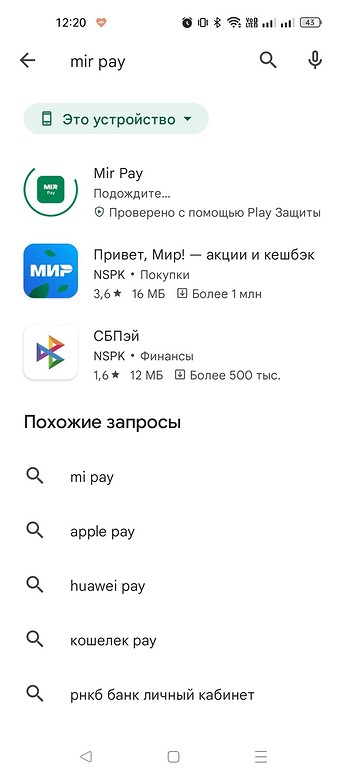
Nevertheless, it ended successfully. You can enter your card details manually or by taking a photo. There, of course, the first option came up. The app will then prompt you to set yourself as the default payment method.
Almost all leading Russian banks work with Mir Pay. In stores, there is usually a sticker with the MIR logo at the checkout if payment by such a card is possible. True, in order to make a payment, you need not only to download the application (which in itself involves unlocking the smartphone), but also to go through authorization in it after you have attached the smartphone to the terminal. This, of course, is inconvenient, but there is nowhere to go.
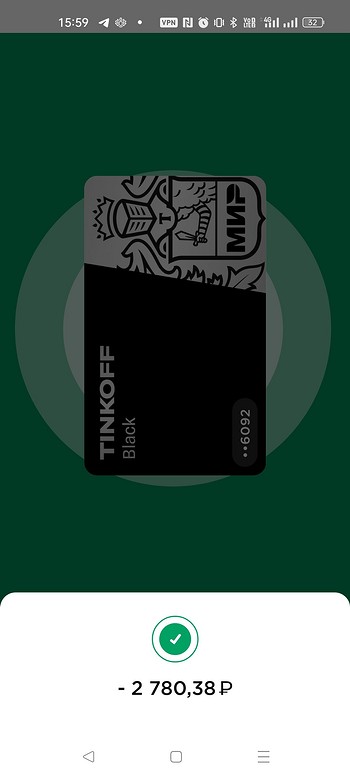
If the store does not accept MIR cards, payment will not be possible. At least, in some offline points, it did not work for us.
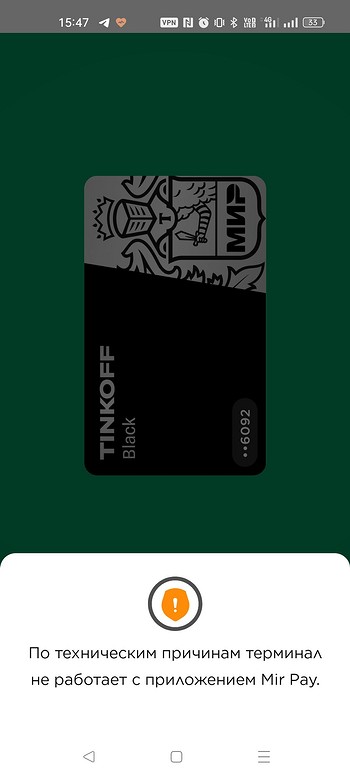
Withdraw money from an ATM without a card
If you suddenly need cash, but you didn’t have a card with you, you can withdraw the required amount from an ATM using your smartphone. To receive money, put your phone to a special reader, enter your PIN code, select the cash withdrawal option, indicate the required amount and confirm the operation by holding your smartphone to the reader again.
This method works if the contactless payment function is supported by both the smartphone and the ATM. However, sometimes you can withdraw cash without a plastic card without NFC. Some ATMs have a QR code scanner. It works like this: go to the banking application on your phone, get a special code, bring your smartphone to the scanner, withdraw money.
How to pay with any Android smartphone
For any other NFC-enabled Android gadgets, the Google Pay application is provided. It is either already built into your mobile device, or you can install it from Google Play.
The list of payment cards that can be added to the Google Pay application is listed on the official website of the program. In addition, to use the payment system you will need:
- smartphone with Android version 5.0. and above and NFC support;
- lack of root access on the device;
- Android unlocked bootloader;
- authorization in a Google account.
After that, you can pay by phone in all terminals that support Google Pay. They have a corresponding badge with the logo of the payment system.
Is it possible to pay for purchases in online stores using the SberPay service
The service not only makes it possible to pay for online purchases, but also makes them easier and safer.
• No need to enter card details. When paying, simply select the “SberPay Payment” item;
• Payment is made without transferring card data to “third-party services”, there is no risk that this information will get to scammers;
• When paying, you need to unlock the device again, which prevents payments that are not authorized by the cardholder.
It is recommended to use the SberPay service to pay for purchases on the Internet. This will protect the funds from attempts to steal them.
Android Alternatives
More or less open (with a lot of reservations, but still) Android system
allows you to replace the capricious Google Pay
by any application that can access the bank on one side and the NFC chip on the other.
He banned Russian payment apps in his Google store, but, fortunately,
they can be installed from alternative marketplaces, both domestic and
e.g. HuaweiApps. B
last resort, just put from file. Therefore, users had to
just get used to other software and take into account the lack of support for Visa and Mastercard. There is a blessing in disguise – your share
in the market multiplied by the National System
payment cards (NSPK), which became the only bank card operator
in Russia.
There are several main solutions for Android users today.
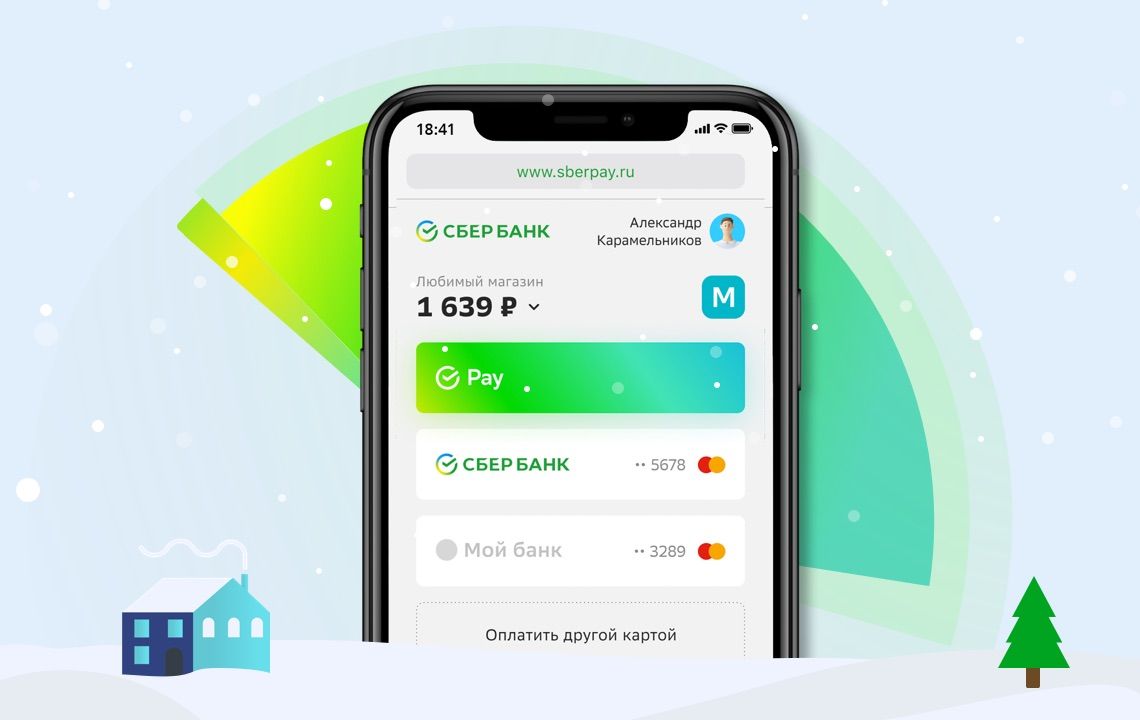
SberPay – the system is understandable
which bank. Does not require special connection, it is enough to have a card
Sberbank and SBOL application. You don’t need to download SberPay, the service is already available in
Sberbank mobile application, which must first be updated to
latest version. Find SberPay in the application and add one of the cards there,
that you use to pay for purchases. After that, you can pay by phone
on terminals that support contactless payment (that’s almost all
terminals in stores). For correct operation, you need to make SberPay
priority contactless payment app if Google is still the default
Pay. This is usually done in the settings in the “NFC and contactless payments” section.
SberPay has only one
serious flaw – intended for users only
of a single (albeit the largest) bank.
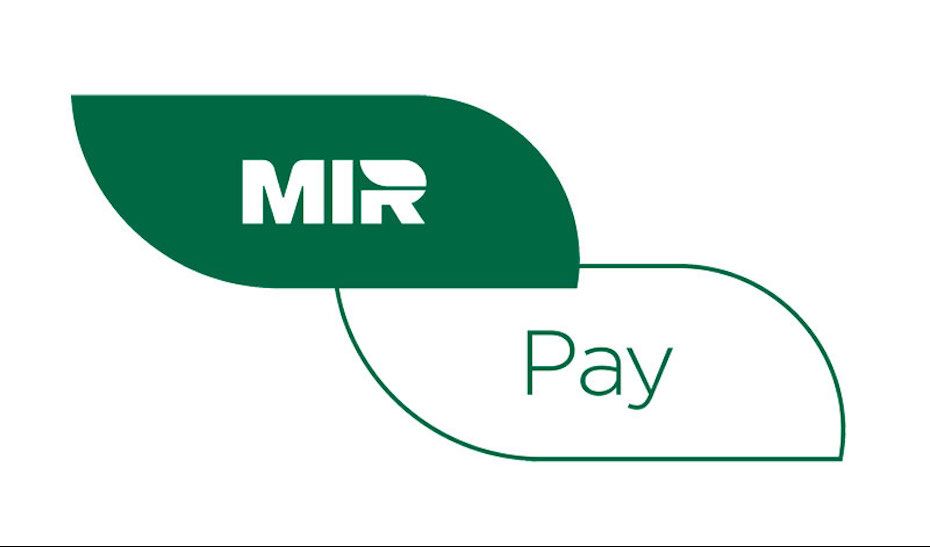
Mir Pay is an application
for contactless payment for purchases with a phone that works with cards of any
bank. The restriction follows from the name – these must be “World” cards, including
including co-badged ones. There is some inconvenience in this: although Visa and Mastercard have left our market, many
clients of Russian banks continue to use them, since their
the service was transferred to the National Payment Card System, and the validity period
extended by banks. To use Mir Pay, you will have to get a Mir card.
Fortunately, it is not necessary to release it in plastic, it is enough to issue it
virtual in your bank’s application. Most Russian banks allow
do it in just a few clicks.
To use the system, you need to install the Mir Pay application, add any Mir card to it (one or
several) and select Mir Pay as the main payment service of the phone in the settings.
Samsung Pay – continues to work for users
smartphones of the respective brand. Visa and Mastercard are no longer supported,
but the World cards work. True, the card must be issued by a partner bank
service – there are more than 30 of them in Russia, but there are no several popular ones in the list,
for example, Tinkoff and Raiffeisenbank.
Huawei Pay – also works on the phones of this
of the manufacturer, but, alas, only with cards of the Chinese payment system Union Pay,
issued in Russia.
Tinkoff Pay – provided
is on this list only because it is constantly mistaken for “an analogue of SberPay, but
in Tinkoff”, but this is absolutely not the case. Tinkoff system
Pay is not intended for payment at terminals and does not refer to the NFC chip. Introductory
misleading name – a dubious marketing ploy of the bank.
Tinkoff Pay is designed for online payment. Works only
with cards of this bank, only in online stores, and even those included in the lists
partners. A similar situation with Yandex Pay. Do not confuse!
Payment via SBP
- Android operating system requires version 6.0 or higher;
- iOS requires version 13.0 and up.
The essence of the program: for payment, the data of your bank account that you linked to the application are used, and not a bank card, as is done with NFC technology.
Which payment system to choose
Which application to install on the phone is a serious issue and requires a comprehensive analysis of the pros and cons. The fact that there are both advantages and disadvantages, you probably already guessed. Consider the most popular today and, as a result, the most common.

The name makes it clear which operating system to deal with. For all, without exception, devices, with a green man as a logo, is suitable. The description of the NFC setting is written off from Android Pay, as the most common around the world. An absolute victory for Google.
Designation of the payment system: it is a circle with an old green friend inside, under it the English word “Pay” flaunts. Having learned to distinguish between a system of a million different icons and symbols, you can easily see its presence on commercial equipment later. The modern method of advertising everything in the world will help you understand whether you will be able to pay for the purchase or not.
Next point: Internet access is almost a must. Sounds a bit vague, but that’s actually the case. The Internet is needed, but occasionally, periodically. Maybe once you will succeed, but in most cases you need the World Wide Web.

For payments up to 1000 rubles. entering a pin code is not required, however, after the third transaction, you will have to unlock the phone by resetting the purchase counter. Your security depends on which blocking method you use. If the level of protection is high, then a forgotten smartphone, somewhere in a restaurant, can only be emptied by 3000 rubles. maximum. However, this is rather poor consolation.
I note that you can make purchases using Android Pay not only in the store, but also on the Internet. A huge plus.
In conclusion, a couple of frank minuses. There is no alternative. Use this system and point, no other option will suit you. The installed application can only be on phones running the OS of the same name.
Another important point. The transaction of debiting funds from your account will take place only on the equipment that supports contactless payment technology. It seems to be a repetition of the logo search, but, as they say, there is a nuance. The following system described does not require this!

Developed, as you understand, for Samsung phones, the Galaxy line. The logo is an inscription of the same name, without a frame.
This is a very attractive feature, the main advantage of which is that the trading terminal does not require support for NFC technology. No, no, another one will do. Reading from the card’s magnetic stripe (MST).
In addition, the Internet is also not required. All information is stored in the device chip.
What a blow from the manufacturer, competitors are shocked! But the sweetest for a snack. If this utility did not appeal to you for some reason, there is always an option to go to the first one on the list. That’s it. It would seem, cheers, we found what we need. But in a moment, things will not be so obvious.

In conclusion, a couple of black spoons.
You won’t be able to shop online with it. True, everything is in the hands of the company, the banking interest is evident here, it is quite possible that at this moment everything is ready for the launch of a new option, rumored to be related to Visa Checkout.
Well, and additional fuss with the security of the debit operation. Regardless of the amount of the transaction, it will require the user to enter the unlock code on the smartphone, the terminal requires the entry of a pin code.

Although, who cares how to look at it. Maybe you are an advocate for a safe lifestyle.
Well, you understand. Hello from Uncle Sam. The logo is known – a stub with the word Pay in a rectangular frame. Tied to Apple products. In development relatively recently, nothing special stands out.
It has no alternative, it requires trading equipment to be linked to a contactless payment method, like the first system.

From the pluses – the breadth of use, from a minimarket to the App Store. However, here, too, American programmers are not pioneers.
Internet is not required, just like with Samsung Pay.
But there are strict restrictions on payment, at the level of a Korean.
Several ways to pay with your smartphone
First, make sure that your smartphone supports NFC – contactless payment technology through a mobile device. Now gadgets with such a function are not only expensive flagships, but also budget models that everyone can afford.
Buy a smartphone with NFC
If you use Yandex Money
You can pay with Yandex money in the same way as with regular money. To do this, you need to select “Contactless payments” on the main screen of the application, remember your Yandex password and enter the code from SMS. After that, Yandex will create a virtual card for you, which you will pay through your phone. The money will be debited from your Yandex money account.
During experiments, I noticed that if you don’t use Yandex Money for a long time, then at some point the application forgets that you allowed it to make payments and starts asking for a password and code from SMS again.
How to set up payment
An important point. In order not to look pale in front of the snorting crowd behind you and not to shift from foot to foot during the transaction, you need to do some manipulations with the device in advance. To pay by phone, follow the following rules.
- Check the device for the module you are looking for and turn it on. Usually, information about NFC is found in the settings section called wireless networks – more (advanced features) – NFC. Make the option active if you have it.
- Make sure that the Android Beam program is turned on, the system application “picks up” the option that was dormant initially, and will help you make payments.
- In addition, you will need a bank card emulator utility, there are an unimaginable number of them on the Play Store. Do not get lost, we choose the most reliable, time-tested, based on the model name of your phone. Each of them will be discussed later.
- At this stage, we note that after downloading the application from Google Play and launching it for the first time on your phone, you will have to link a bank card for everyday use. Here, the ways of implementing the algorithm differ, so the description will be carried out for each specific program.
- Do not forget about the battery charge, you should not even try to make a payment at zero level, you don’t need a transaction freezing at the most inopportune moment.
- The next important step is to configure the already installed application. To save time at the most crucial moment, set the required application as the default one. One and only once and for all. To do this, go along the path: settings – applications – advanced settings, then default applications (system). Specify the already installed utility as responsible for contactless payment, the next time the payment will go smoothly, without any questions.
- If neither in the wireless settings nor in the applications you can find the phrase: contactless payment, then this option is not available on your phone.
If you have a Tinkoff Bank card
Re-enter the app and the contactless payment icon will appear on the same screen where you enter the security code. Contactless payment can only be connected to an active card: if, for example, you have an additional card issued, and the main one is reissued and not yet activated, then contactless payment may not work. If you don’t see the “Contactless payment” switch on the “Services” screen, write to the bank’s support service and they will tell you what to do.
Additional settings
For maximum ease of use, it is recommended to make SberPay the default application. To do this, go to “Device Settings” and select the “Connections” menu item.

First of all, you need to activate the NFC module if it has not been done before. In the same section, you need to go to the “Contactless payments” section.

Install the SberPay service “By default”.

Answers to frequently asked questions about SberPay
When installing and using the service, questions may arise. Let’s consider the most common of them.
Which cards can be linked to the SberPay service
At this time, only cards issued by Sberbank and working in the Mir payment system can be linked to the service. There are no other possibilities, but the functionality is sufficient to meet all the needs of users-owners of cards of this Russian system.
SberPay writes no available cards
It is necessary to issue and connect the cards that are allowed at this time. Cards that are connected to the Mir payment system are supported.
Why SberPay doesn’t work
There are several reasons why a service cannot be activated or a purchase cannot be made. Consider the main ones: • Device modifications
The most common problem in which the SberBankOnline application does not start on the device is various modifications that are installed on the smartphone. This may be a pirated smartphone firmware, a device hacked using third-party applications, and so on. It should be remembered that the firmware of the smartphone should be “clean.”
Another reason why the SberPay service cannot be activated is an overloaded system. In this case, a notification of this type will appear on the screen:

In this case, you need to wait a few minutes and try to activate the service again. If the problem is not solved in this way, then you need to uninstall the application and reinstall it. • Slow Internet
There may be problems with the connection, you need to wait or connect to a faster Internet • Old version of the program
It is also important to install the latest version of the application from official resources. This is necessary for the correct operation of the service. • Problems with the Internet or Sber servers
Payment may not go through due to the fact that there is no Internet connection or the connection speed is insufficient for the transaction.
In addition, the service itself may fail. To check the performance, you can make a free call to the support line at 900, or go to the site yourself and view the error report online.
If the contactless payment module is damaged or its software is damaged, then payment using the service is not possible.
To solve the problem, you need to contact the service center that services this type of smartphone.• —
Often, users forget to check the card balance before making a purchase, and this leads to the fact that the payment is rejected. In addition, you should re-issue cards in advance, the term of which is coming to an end.
Otherwise
There is a Wallet app by CardsMobile in the Google app store. It allows you to pay with virtual mobile cards of four banks: Tinkoff Bank, Russian Standard, St. Petersburg and Moscow Industrial Bank. To connect one of these cards, go to the “Cards – Banks” section:
Pay attention to the type of card you want to connect:
- Prepaid means that you can issue it even if you do not have an account with this bank. You issue a card, send money to it, pay. How much you put in – so much you can spend.
- To an existing account means that you must already have an account with this bank. An additional virtual card for contactless payments is connected to it. When paying, the money will be debited from this account.
Choose which card to issue you: prepaid or to the main account. Wait for the bank to release it, top up using the details, and you can pay. A Tinkoff Bank card is issued in 5-10 minutes.
How to pay with Samsung phone
If you have a Samsung device, we strongly recommend using the branded application – Samsung Pay. The fact is that this is the only payment system that can be paid not only in contactless terminals, but also with a magnetic stripe (that is, where you need to swipe the card or insert it into the terminal). This is possible thanks to the unique Magnetic Secure Transmission technology.
The list of banks cooperating with Samsung Pay is already quite large. It can be viewed here. To use Samsung Pay, you need:
- Samsung smartphone with NFC chip;
- registered Samsung account.
Which Sberbank cards support NFC

If the mobile device supports contactless transaction technology and the NFC module, then you should know that not all credit cards are compatible with such a service. If we consider the state organization Sberbank, then consumers can only attach cards using the Visa or MasterCard payment standard to their smartphone. For other products of the bank, this service is not yet available, but, according to company representatives, it will soon be possible to register Maestro and other social cards.
SberPay — how to use
An important feature of contactless payment using the Sberpay service is the double bringing of the device to the payment terminal. In Google Pay, you can pay even without unlocking the screen, while the payment cannot exceed a certain amount.
When using SberPay, this option is blocked. This is done in order to prevent fraudulent withdrawal of funds, which can be carried out by attackers simply by bringing the terminal to the smartphone, even if it is locked and lies in a purse or pocket.
There are two ways to pay with Sberpay:
- Open the application and bring the device to the terminal. After that, information about the payment will appear on the screen. Next, you will need to unlock the smartphone in the way that is set by default, be it a password or a fingerprint. After that, you need to bring the device to the terminal a second time.
- Open the SberBankOnline application and select the SberPay Payment section in advance. Unlock the device and bring it to the payment terminal.
Such payment methods may not seem convenient, however, they provide reliable protection against unauthorized debiting of funds and prevent the actions of fraudsters.
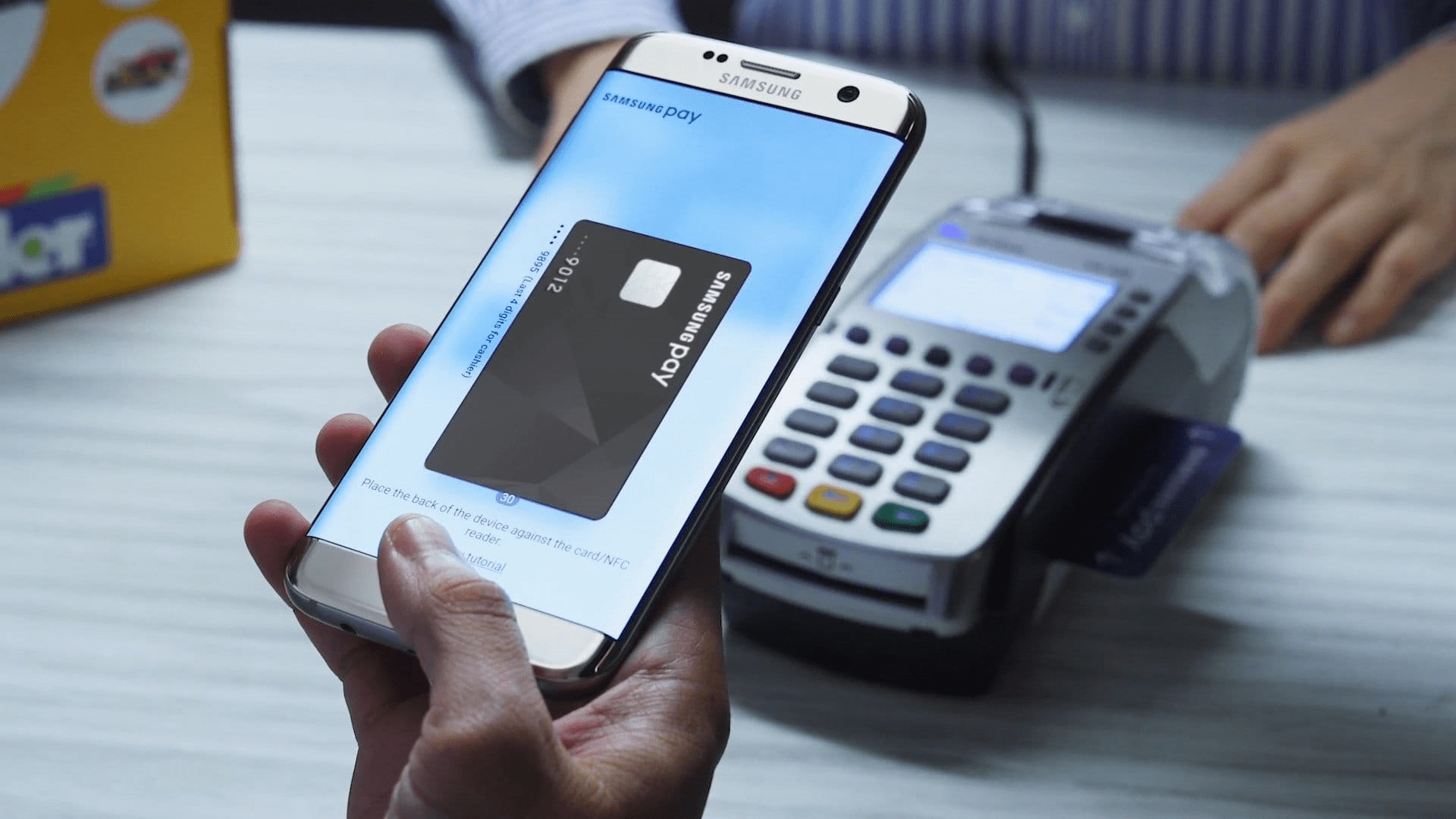
Mir cards of several dozens of Russian banks work with the Samsung Pay payment system, which is available on most Samsung smartphones, both budget and flagship. The main thing is to pay attention to the presence of an NFC chip when buying.
In Samsung Pay, you can add and use Mir cards of such banks as Alfa-Bank, VTB, Gazprombank, MKB, MTS-Bank, Otkrytiye, Promsvyazbank, Rosbank , Sberbank, Tinkoff and many others.
At the same time, as Samsung notes, adding Visa and MasterCard cards to the Samsung Pay virtual wallet is not yet possible, as well as payments using cards of these systems that were added earlier. However, Samsung’s system works great as a Russian analogue of Google Pay. The main thing is to open the World map, which in most cases can be done for free.
How safe is it to pay by phone instead of a card
When comparing the old and new ways of paying for purchases, it is important to understand how people pay by mobile instead of a card in a store, because it is safer. The money is sent to the cashier via a secure channel from a virtual account, and the remaining funds on it cannot be stolen by someone standing nearby. Each transaction uses a unique code.

If the phone is in the hands of a thief, then he will not be able to immediately get into the banking application: after all, there is a password or fingerprint identification (Face ID). Naturally, for greater security, the owner who has lost his smartphone is obliged to block all linked cards as soon as possible by calling the hotline.
Thus, it is not difficult to figure out how to pay by phone instead of a card. Choose a gadget that supports NFC technology, install the appropriate application, add a card and go shopping.
A NAFI survey conducted at the end of May 2022 shows that 96% of iOS and 63% Android phone owners switched to plastic payments. Hopefully, these numbers will change as the number of alternative convenient payment methods increases.
We recommend that you consider SBPey, Samsung Pay MirPay options for your phones.
 NFC Expert
NFC Expert