How to pay for a purchase from your phone in the Android store
We will tell you how to set up contactless payment on different phones, and we will start with the iPhone. It uses Apple Pay and the Wallet app to pay.
Before paying for purchases in the store via NFC, make sure that the technology is available and connected. To do this, inspect the phone for the presence of a stylized letter N. You can check whether the contactless payment process is enabled in the wireless settings.
To pay for purchases, you must also make sure that the phone meets the following conditions:
- version of the Android operating system must be higher than the fifth, but in some cases payment is possible from 2.3 or higher;
- the firmware installed on the device is official;
- no superuser rights;
- Device bootloader is blocked.
Most of the condition can be bypassed, with the exception of Root. Setting superuser rights negatively affects the device, as it becomes more susceptible to viruses. Also, official apps stop working on rooted phones.
No card
To pay for a purchase without a card, just install the Google Pay app and add a card. On many smartphones, the program is installed by developers. Open the app and click on the plus:
- Enter data from the card.
- Confirm the terms of use.
- Enter the code received in SMS.
- Create an electronic signature.
Please note that Google Play requires a screen lock to work. To pay, it is enough to bring the phone out of inactivity and attach it to the terminal. But sometimes there are problems.
Payment failed
The problem is caused by the following reasons:
- the user forgot to unlock the phone — remove the lock, it is not necessary to enable the payment application;
- the near field communication module did not catch the signal from the device — repeat the payment process;
- the user did not wait for the payment to be completed — hold the device longer until a success message appears on the screen.
Sometimes, when the money transfer is completed, the phone beeps.
This means that the device sent money, but the payment terminal could not receive it. Please try again by asking the cashier to try again.
If the terminal does not respond to the smartphone, it means that the device does not accept contactless payment. Use the map.
Card declined
If a contactless payment fails due to problems with the card, the bank can help. Contact the bank that issued the card.
The contactless payment system is available in stores whose terminals support NFC technology. Before paying, you need to notify the cashier about the method of money transfer used. On cash registers that support bank transfers, there is a corresponding inscription. Contactless payments are marked with an icon resembling Wi-Fi.
After activating the terminal, the user must unlock the phone and bring it up to a distance of 10 cm. The chip installation location must match the screen that displays the card pin code during normal payment. Hold the smartphone for 5-10 seconds. A sound signal, if it is turned on, as well as a green flag or check mark on the phone screen will notify you of a successful money transfer.
Payment for purchases via Android Pay is as follows:
- The user must unlock the smartphone. It is not necessary to open the contactless payment app.
- You need to bring the phone, bringing the back panel to the display of the terminal. The devices must be parallel to each other.
- Sometimes when using debit cards, a store employee may ask you to enter a pin code or provide an electronic signature. This is usually required for large purchases.

Accordingly, the answer to the question “Do I need to unlock the phone when paying for Android pay” is positive.
This application uses Visa and Mastercard (both debit and credit) from Sberbank for payment, does not support Maestro technology. In order to use a phone instead of a Sberbank card, you need:
- Use the Sberbank Online program. To do this, go to your personal account on your smartphone, select the payment method that you plan to use, then click the “Add to Android Pay” button (located immediately after the item: “About the card”) and follow the instructions.
- Find Android Pay in the Play Market, install it on your smartphone and then follow the simple instructions of the program.
After that, the information of the payment instrument is transferred to a virtual account, which is reflected in the digital device when exchanging data, for example, with a terminal at the store’s checkout. To make a payment, it is enough to attach a mobile phone with an open program to the device at the checkout and wait for a sound signal after a successful withdrawal of money.
The software is provided by Google and the data is stored on a server. If you lost your smartphone or it was stolen, then to ensure the safety and security of your money, use Android remote control to block access to the program on the missing smartphone. If it is not possible to control the gadget from a distance, it is recommended to block the cards linked to the device.
Android Pay is free to use.
Modern technology allows you to shop in stores using your phone. These operations are called contactless payments and, according to experts, in the future they will be able to completely replace plastic cards. Apple, Google and Samsung have already developed their services. Their users can use their smartphone to pay for goods in stores, as well as taxi services, cafes and restaurants, fitness centers.

The benefits of contactless payments are obvious:
- the ability to pay in Russia and abroad, where there are terminals that support this technology;
- instant transactions;
- high level of security;
- you do not need to carry any bank or bonus cards with you – all payment details, discounts, bonuses are saved in the application;
- no transaction fees.
Remote map download
To be able to make contactless transactions, purchase a mobile phone with an NFC function and take a bank card that you use.
NFC (Near field communication) literally translates as “near field communication”, means the exchange of information between digital devices at a distance of up to 10 cm, the technology was presented in 2004. It is impossible to set up the near contactless communication function on your own. Modern telephones come with a built-in module; the manufacturer indicates the availability of this feature either in the cell phone settings or on the battery. The function of contactless payment with a Sberbank card is available using a smartphone, it is supported by all devices with Android version higher than 4.4
A payment card (or smart card) is a microprocessor placed in a metal case, which, in turn, is installed in a plastic rectangle of a certain size. The microprocessor has its own operating system, where the payment application of a particular service provider is recorded, which is then “combined” with the payment data of a particular client.
The data on the card is encrypted and closed with special keys, so it is impossible to change it later. In addition, it is possible to distinguish between the state of the card before and after personalization, which means that the possibility of falsifying any data after the card is issued is completely excluded.

By contacting the reader, the card receives the power necessary for operation, launches the operating system and the application installed in it, which, in turn, “communicates” with the reader. Contactless cards work in exactly the same way, only they receive power from the electromagnetic field of the reader at the checkout or turnstile.
For a plastic card, a certain standardized form was important so that the card could be read in any terminal, but with the transition to contactless cards, the form ceased to matter, which makes it possible to use the card as a “carrier” (a microprocessor with a payment application) practically any object, be it a bracelet, watch, key chain, plastic card or phone.
If the phone has the same microprocessor as plastic cards, then the same payment applications can be stored in the phone and contactless payments can be made by bringing the phone to the reader.
Cellular operators were the first in the Russian Federation to try to transfer the card to the phone, for example, MTS and Russian Standard Bank, Megafon and a transport card in Yekaterinburg, Beeline and a transport card in Kazan, etc. .P. To do this, they needed to purchase special SIM cards with a Secure Element, arrange with a transport company or bank to enroll a payment application on these cards, carry out the “contact personalization” process, and then exchange subscribers’ old SIM cards for new ones.
Consumers had to visit carrier service centers to change their SIM cards, and ended up with only one specific card in their phone, after which the whole operation would have to be repeated after the expiration date. However, if customers need several different cards and in different regions, then the SIM card will have to travel a long time before falling into the hands of users.
Fortunately, the phone is an interactive device that is always connected. Consequently, it is possible to remotely record payment cards and exactly those service providers that specific users need. To implement this function, the role of TSM (Trusted Service Manager) was formulated, which combines service providers (Service Provider TSM) on the one hand, and Secure Element chips in any form factors (Secure Element Issuer TSM) on the other hand. This TSM platform was developed by us at i-Free and certified for compliance with all necessary international standards.
TSM allows Secure Element holders not to integrate with every service provider and not to bring “card carriers” to them for contact personalization, and service providers not to connect to all operators and phone manufacturers. Cellular operators, handset manufacturers and service providers simply connect to TSM using a standard protocol and integrate with multiple partners at the same time.
Today, a bank card issued in the “Wallet” can pay for purchases in stores that accept MasterCard PayPass cards around the world, and Internet access on the phone is not required for this. Bank terminals at such points of sale are marked with a contactless payment logo (an oval logo with waves to the right), which is placed exactly in the place where the antenna is located in the reader, and it is necessary to apply the phone (where the antenna is located in its case) to this logo, even if it’s on the terminal screen.
The location of the antenna varies depending on the phone model. For example, in Philips Xenium W336 and Philips Xenium W5888 smartphones, the antenna is located just below the center of the back panel, but in HTC One it is located higher – behind the rear camera, since the phone case is metal, the radio signal passes through narrow plastic sections in the shape of the letter “T”. “.

Bank terminals equipped with contactless readers have 4 color indicators. The first means ready for work, the second means reading, the third means reading is completed and you can remove the card, and the fourth is the result of reading.
When paying with a bank card on the phone, as well as when paying with a regular plastic card, you may be asked to enter a PIN code (which can be obtained by calling the bank) or sign a check. For purchases under RUB 1,000, neither a PIN nor a signature is required.
Payment cards are not transferred to the phone, are not linked or duplicated, but are issued. To issue a card, the service provider must connect to the TSM and the TSM must have access to the Secure Element. Therefore, today it is still impossible to issue any card to any phone, but the movement is going in this direction.
Interest is observed among all participants in the process: phone manufacturers who need new interesting functionality, and cellular operators, and service providers who need a new audience, and, most importantly, users who are tired of the heaviness of plastic cards in their wallets. Issuing cards to your phone will soon become as commonplace as taking photos or browsing the Internet.
Lyricist: Konstantin Savchenko
How to set up NFC for payment with a Sberbank card
Contactless payment technology is called NFC, or Near Field Communication, which means “near field communication” in Russian. Its essence is that it allows for wireless data exchange between devices that are brought close to each other.
No need to connect NFC. This is a chip that is originally built into a smartphone. You only need to install an application that will allow you to link a card and store its details for paying from your phone. The gadget must be brought to the payment terminal in the exact place where the NFC is located. For convenience, the location of the chip is marked with a special sticker on the case. Usually it is located behind the cover.
In order to use a mobile phone as a payment card carrier, it is necessary to install a similar microprocessor into it, where payment applications can be written. Such a microprocessor in the phone is called the Secure Element, and the NFC module acts as a controller.
The Secure Element can be either built into the phone’s motherboard or located on a detachable module: SIM card or SD card.
NFC in the phone: how to use it for payment

Setting up and using the NFC payment function is easy. Detailed instructions:
- install the app (it’s free);
- register in the application, link one or more bank cards, indicating the payment code;
- replenish the card balance, if necessary;
- directly for payment – launch the application, enter the code, select the desired card and place the smartphone close to the payment terminal.
Upon successful completion of the operation, the money will be debited from the account, after which a receipt will be printed, as with a regular payment.
Which phones support contactless payment
To pay for purchases via phone without a card, you must first activate the near-radio radio. To do this, just go to your phone’s settings and enable NFC in the “Wireless networks” section (if it is not there, then the gadget does not support contactless payment).
As a rule, contactless payments are implemented in all modern smartphones. Checking if the gadget supports this technology is easy. There must be an NFC symbol on the case or battery, and the presence of this chip can be checked in the settings in the “Wireless Networks” tab.
To use all the payment options with one touch, you need to have a Secure Element with full access installed in your mobile phone along with the NFC chip. Only certain models of Phillips, Sony and HTC have it – the necessary application is already installed in them or will be installed when updating the operating system.
Application to pay by phone
To pay with a mobile phone with one touch, you need to install one of the applications. Their choice is large:
- Yandex. Money. After installation, you need to go to “Contactless payments”, where a virtual MasterCard card will immediately appear. A security code will be sent to the phone, which will be needed to write off more than 1,000 rubles. or cash withdrawals.
- Visa QIWI Wallet. You need to link the wallet to the phone by entering the password from SMS. For purchases under Rs. it is enough to unlock the screen of the smartphone, for larger purchases – to enter a PIN code.
- Purse. This is the official application of Sberbank, which is available for download on Google Play. For correct operation, you need to have an Android OS version of at least 4.4.
- Samsung Pay. It is installed on Samsung phones and allows you to make not only contactless payments, but also pay at all terminals that accept cards with a magnetic stripe.
- Android Pay. The application is designed for Android phones. Allows you to make purchases on the Internet and pay with one touch in regular stores and restaurants. Available for download on Google Play.
- Apple Pay. The service is integrated into Wallet and is designed for iPhone owners. With it, you can pay on the Internet and through terminals that support contactless payment.

After installing the application, it remains to link the card – and in the future you can pay only with your smartphone, without carrying a credit card with you.
How does contactless payment from the phone work
You can use Bluetooth or the Internet to exchange data between two devices. Thanks to NFC, it is enough just to attach them to each other – and a connection will be established between them. If a mobile phone supports this technology, a card is tied to it using a special application, and then the gadget is used to pay in stores and restaurants instead of the traditional “plastic”.
Payment with a smartphone is made by transferring your bank card data using the NFC (Near-Field Communication) protocol. What it is and how it works, we describe in detail here.
You install an application for contactless payment on your phone, enter the details of your bank cards into it, turn on NFC – and you don’t have to take your card to the store with you. At the checkout, you simply select the desired card in the application and put your phone on the terminal – and pay for purchases. It should be noted that in order to successfully pay, you must be online, that is, you need to enable mobile Internet on your phone.
However, there is a life hack on how to add NFC to a phone without NFC – read our article!
Samsung Pay is a technology developed by Samsung Corporation and has enhanced functionality compared to the Android payment system. Phones, in addition to the NFC module, also work with MST technology. Magnetic Secure Transmission – the literal translation is “magnetic secure transmission”, allows you to connect to the terminals of previous generations. Those.
Getting access to the platform is possible:
- through the Sberbank Online personal account on a smartphone. To do this, go to the application, specify the required card, select the “Add to Samsung Pay” menu item and follow the instructions.
- through the installed “Samsung Pay” application. Check the software version of the gadget, if necessary, update it manually through the “Settings” menu item. Read the instructions for the device if you have difficulty updating and need help. Then use the program icon and indicate your activated account, or, if not, create a new one. Add a debit or credit card and accept the bank and Samsung agreements. Wait for an SMS with a password to complete the registration. Be sure to set up a signature that identifies you – both a fingerprint and a PIN are used. To comply with security rules, do not provide data to others and do not allow unauthorized fingerprints to be activated in the system. The application works with Visa and Mastercard. There is a possibility of binding 10 cards (maximum). To make payments using your phone, swipe up from the bottom of the screen (both on the locked and active ones), go through the identification procedure (using a fingerprint or PIN code, depending on the method chosen earlier) and touch the device to the terminal. In the event that a PIN-code of a plastic card is required for making a payment, dial it at the terminal.
The provided app works free of charge.
The payment method was developed by Apple for iOS devices (to make payments in a store, restaurant, etc., phones from iPhone SE and all subsequent models are used) and on Apple Watch. For correct operation, the device must have Touch ID and an activated iCloud account. The program works with Visa and Mastercard.
In Sberbank Online, find the “Connect to iPhone” item, add the card to “Wallet” in the gadget. When choosing this method, you do not need to specify the data of the payment instrument and additional confirmation via SMS.
Through the “Wallet” icon on the device, do the following:
- Make sure your mobile bank is connected. If the service is not available, activate through the nearest ATM.
- Select “Wallet” on your mobile device and click “Add card”.
- Transfer the information yourself (or use your phone’s camera to scan it). Fill in the fields with personal data (last name and first name), as indicated on the front side of the card, indicate the expiration date and security code (three digits on the back).
- Accept the terms of the user agreement and wait for the message with the digital password. The code must be entered into the cell and thus complete the registration in the program.
Use the “Connect on Apple Watch” item in Sberbank Online on iPhone and follow these steps:
- Specify the card in the “Wallet” application in the smart watch and track the status of the card on the main page. The method does not require any additional steps for identification.
- Make sure that the mobile bank is linked to the payment method. If the service is not available, activate it at the nearest ATM.
- Open the “Apple Watch” app on your phone, select “Wallet and Apple Pay” and add a card, enter the security code and click “Next”.
- Accept the terms of the agreement and confirm the correctness of the specified data using the code from the SMS.
To make a payment using a smart watch, you need to double-click the button on the side, attach the watch display to the terminal and wait for confirmation of the successful completion of the operation.
The payment system is used to make payments on devices such as iPad, MacBook Pro (only with a fingerprint scanner) and Mac computer (models older than 2012 and synced with an iPhone or smart watch). However, using these devices, you can pay only in programs (including the app store) and on the Internet, provided that this option is provided by the site.
Apple’s payment method is free. The company’s security and privacy policy does not allow data to be stored either on devices or on a server.
Pros and cons of paying with a smartphone
Why even bother with paying by phone?
- No need to carry a plastic card. You can leave the house without a wallet at all and pay for purchases without any problems.
- Security is even higher. If you lose the card, whoever found it can use it. The smartphone is usually protected by a code or other means of identification, it is almost impossible to enter it.
But there are also inconveniences. On the one hand, you need to own a relatively new phone model, and, as a rule, not cheap – so that it has built-in NFC. In addition, in private stores, cashiers sometimes refuse such payments – for example, if they have an outdated terminal model that does not support contactless payments.
The TSM platform remotely manages the Secure Element chips in users’ phones through a secure communication channel, using the phone itself as a modem. The keys from the Secure Element are stored on special HSM (Hardware Security Module) servers, which are an integral part of the TSM, and without the participation of the latter it is impossible to gain access to the chip.
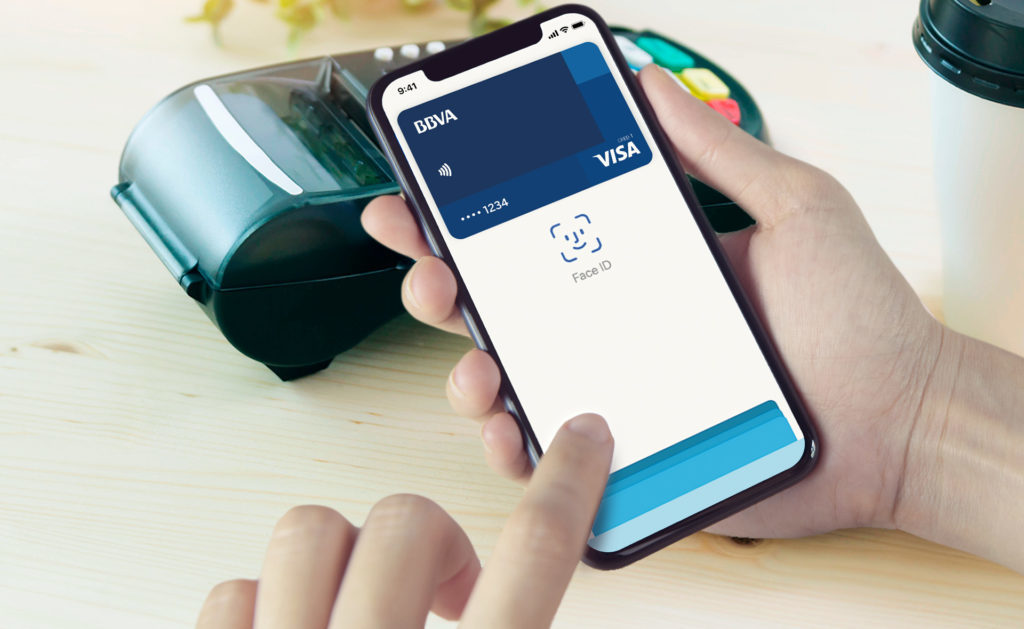
Based on the order of the service provider, TSM records (or deletes, for example, in case of loss of a smartphone) card data in Secure Element, and also allows you to remotely audit issued cards or, for example, view the current balance of fare cards or loyalty cards to display on the phone screen.
For which issued card the user chooses to activate the payment mode, through the user application “Wallet”, which displays issued and available cards for issuance, and also accepts applications for issuing new ones. The service provider, upon receiving a card issuance request, transmits this data to the phone’s Secure Element via the TSM platform.
Wallet app
The “Wallet” application is not an electronic wallet or payment system, as, say, the well-known Visa QIWI Wallet and analogues. “Wallet” is primarily a universal interface to applications (cards) in Secure Element. Thanks to this approach, the phone becomes a “universal interactive plastic card.”
The main role of the application is to display issued or available cards and provide a communication channel between Secure Element and TSM. Also, “Wallet” gives the user the ability to interactively manage the cards loaded in the Secure Element.
The application is pre-installed on compatible phones at the factory or added with a software update for such phones (at the time of writing, these are HTC One, Philips W8555 and Philips Xenium W336, and HTC One Dual SIM, HTC One Max, HTC will be added soon One SV, HTC Desire 500 and HTC Desire 600). Other models and manufacturers will appear later.
The first card that is available in the Wallet today is a prepaid bank card from TCS Bank. “Prepaid” means that the card is issued without concluding a written agreement with the bank, is not associated with your other cards in the bank, and also, in accordance with the legislation of the Russian Federation, has restrictions on one transaction (no more than 15,000 rubles) and the total amount of transactions per month ( no more than 40,000 rubles). When the user’s application for issuance is fulfilled, the card is delivered to the phone within 10 minutes on average.
The bank card loaded into Wallet is not virtual, as much as we would like to use this term for an intangible card. After personalization and activation, the card really exists “physically” in the phone and interacts with the terminal at the checkout in the store in the same way as its plastic progenitor, and the banking term “virtual” is used for cards intended exclusively for payments on the Internet, and does not imply interaction with physical infrastructure and many other functions of card products.
 NFC Expert
NFC Expert