Which cards and banks work with Android Pay technology
The system was launched in Russia in the spring of 2017. VISA and MasterCard are accepted for payment. The addition of the “MIR” format is expected. The list of banks is presented in the table below.
Rosselkhozbank
VTB 24
Yandex. Money
Alfa Bank
BINBANK
Tinkoff
Russian standard
Raiffeisenbank
Promsvyazbank
Bank opening”
“AK BARS” Bank
Dot
MTS Bank
Not each of the listed banks allows you to connect all types of credit cards, details must be checked with the specialists of the relevant institution.
Back to article list
The main problem why your Xiaomi is naughty and unwilling to pay for purchases in a contactless way is an incorrectly conducted preparatory stage.
Before the guard seizes what you typed at the checkout, quickly run through the settings above. N FC must be enabled and the primary wallet used must be HCE Wallet.
It is possible that MIUI considered the wallet management application clogging RAM and unloaded it, so you can try to restart the application.
Very often, Xiaomi users complain that the application simply refuses to launch and says “Android Pay is not supported on this device.” And this happens even on smartphones without outside interference from the user. It turns out that the device may not be verified by Google if the official firmware is installed, but not the global one.
Unfortunately, this contactless payment technology does not work on all models of the Chinese manufacturer. First of all, you must comply with the following conditions and focus on them when choosing a mobile device:
- An important aspect is the presence of a special NFC module in the design of the smartphone. It is a chip in which the owner’s payment information is stored in an independent memory. With its help, the phone generates a signal and transmits it to the receiving terminal. If there is no such module in the device, then you will not be able to make a purchase in the MI Pay system.
- Currently, this technology is supported by such models as: MI 2A,3, 5, 5S, 5S Plus, 6, Note #2, Mix, Mix #2. The list shows that the payment system works only on smartphones from the MI line. This means that the popular budget line of equipment marked Redmi Plus does not have an NFC microchip.
- Another requirement is the installation of up-to-date and licensed software from the manufacturer on the equipment.

Plastic cards have long since replaced cash. But progress didn’t stop there. Now more and more popular payment method is payment through special applications installed on smartphones. Since phones already allow such operations to be carried out as detailed as possible, many brands release their own programs.
Since payment systems have not yet become one hundred percent in circulation, many people have a question whether Google Pay works on Xiaomi, and on which models it happens.
First, let’s figure out what characteristics a phone must have in order to be able to support this application.
The smartphone must be equipped with an NFC sensor.
The NFC module is the most important feature that provides contactless communication and, unfortunately, is not found in all Xiaomi phones.
Models with NFC chip:
- Xiaomi Mi 5 series (including Mi 5s);
- Xiaomi Mi 6 series;
- Xiaomi Mi 8 series;
- Xiaomi Mi Note 2, Mi Note 3 phones;
- Xiaomi Mi Max series;
- Xiaomi Mi Mix series.
You can check its availability in the technical specifications before buying, in the store with a consultant or through the “Settings” on an existing device.
Instruction:
- Go to “Settings”;
- At the very beginning of the page (“Wireless networks”), enter the tab “Additional/More/More”;
- There you should see the item “NFC”, if it is not activated, click on the slider to enable it;
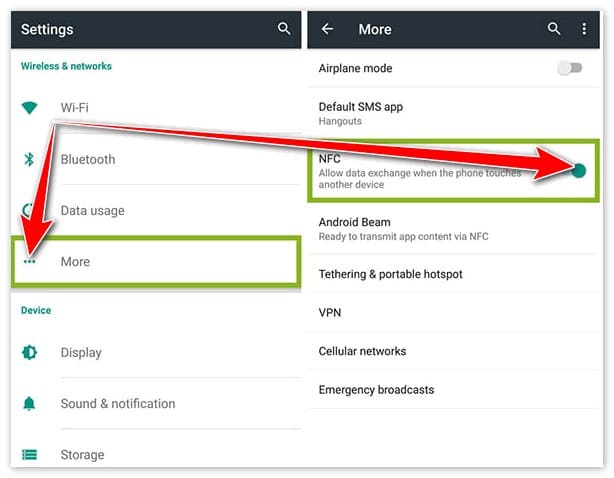
- To work with the application, you will also need to configure one function, to do this, click on the “Security element location” field on the same page;
- Instead of “Integrated Security”, select “Use HCE Wallet”;
Done.

In addition to this sensor, the phone must match a few more characteristics.
These include:
- Android OS version above 4.4. If the version is lower, the program will not install, will not work properly, or you will not be able to link cards.
- Lack of root rights (developer/superuser rights).
- Finding the user where the given program has access. Otherwise, you simply will not find the application in the Play Market.
- Having a google account.
- Locked bootloader.
If one item does not match, it may be the reason why Android Pay is not working on your device.
Which cards and banks work with Android Pay technology
Before you start storming stores and making purchases, you will need to make several changes to the system settings of your mobile device. The preparatory stage is as follows:
- First, make sure that your smartphone model is fully compatible with the contactless payment service. If yes, then move on, if not, then don’t get upset.
- Launch your mobile device and go to system settings. In the next window you will see the “More” tab, click on it.
- Next, select the wireless access section and at the very end of the list you will see the debugging of the NFC module.
- This feature is disabled by default on all models for safety reasons. The next step is to activate the chip and set the “Use HCE Wallet” option. Please note that the location of the main controls may differ in each individual smartphone.
- Now the contactless module is activated and you can proceed to adding bank cards.
Unfortunately, not all Xiaomi smartphones support nfc. Therefore, before connecting, make sure that the hardware is compatible with the technology. Suitable devices are listed below:
- Xiaomi Mi 2A
- Xiaomi Mi 3
- Xiaomi Mi 5
- Xiaomi Mi 5s Plus
- Xiaomi Mi 6
- Xiaomi Mi Note 2
- Xiaomi Mi Mix
- Xiaomi Mi Mix 2
- Xiaomi Mi Note 3
Before we talk about setting up Android Pay on your smartphone, you need to make sure that it supports the contactless payment function. The mobile device must meet a number of requirements in order for the Android Pay service to function properly. These include:
- Root rights disabled.
- Locked bootloader.
- Firmware for the gadget of the official version from the developer.

You can find out if your gadget has this function by carefully studying the instructions that came with the device. If you don’t have an NFC chip, you can still use contactless payment, but only in apps and online stores.
List of the most popular Xiaomi models that have a built-in Near Field Communication chip and support Android Pay payment service (the full list can be found here):
- Mi 2 A;
- Mi 3 and Mi 5;
- Mi 5s, Mi5s ;
- Mi 6;
- Mi 8;
- Mi note 2 and Mi mix.
If you have found your device in the list, you can start installing Android Pay.
As a separate point, it is worth noting that there are devices in the Xiaomi smartphone line that are not equipped with a Near Field Communication chip, these include the Xiaomi Redmi and Xiaomi Mi Max series.
Most of the models equipped with an NFC sensor are made of plastic, plexiglass or glass ceramic. This is due to the fact that the transmission of radio frequency waves through which the chip works is better through such materials than through metal.
An exception to this rule are the Xaiomi mi 5 and mi 5 s models, they have a well-established NFC sensor, despite the fact that there are metal products in the smartphone case.
If the characteristics of your phone meet the requirements of the service, you should go to the Google Play Market, find the Google Pay application there, and download it to your smartphone. To set up the app on your Xiaomi device, follow the simple step by step guide:
- Go to the downloaded files, find the Google Pay app and launch it.
- If you have multiple Google accounts, select the one you want to use. The bank card details added to the account earlier will be automatically displayed in the program, if not, you need to add a card.
- Find the “ ” sign in the right corner, click on it, select “Add a credit card or debit card”, then scan the card so that the front side of the card is visible in the rectangle on the screen, or enter the data manually (card number , expiration date, three-digit CVC code). You may need to confirm the action using SMS.
- If necessary, you can add several more bank cards, following the same algorithm.
Setting up the Xiaomi device itself (only possible if the smartphone has NFC):
- Enter the device menu.
- “Settings” -{amp}gt; “More”, find the NFC mode and activate it.
- Go to the “Location of the security element” section, and select the HCE wallet in the corresponding section.
- Go to the “Pay with one touch” -{amp}gt; Default payment method and select the Google Pay app. Select “Always” in the “Use the default application” item.
- Save the settings. Ready. The application and your device will help you make a contactless payment through the terminal with one touch.
The leader of the Chinese technology market did not stand aside and released its version of the Mi Pay payment system. True, this type of contactless payment has not yet gained wide popularity in our country from the word “completely”. What to do? Install on your Xiaomi Android Pay, and we will tell you how to do it.
First of all, you need to familiarize yourself with the list of Xiaomi devices equipped with an NFC module and find your own among them:
- Mi 2A;
- Mi 3;
- Mi 5;
- Mi 5S;
- Mi 5S Plus;
- Mi 6;
- Mi Note 2;
- Mi Mix;
- Mi Mix 2.
Apparently, only owners of the flagships of the Mi line will be able to use the Android Pay service, but representatives of the budget Redmi series cannot boast of the necessary module and remain out of work.
Xiaomi initially does not want to work with the Android Pay system, so the smartphone setup includes a preliminary settings step so that the system works stably and without interruptions.
Preparing your Xiaomi to work with the payment system has several nuances. Before launching the application, you need to activate several items in the device settings, which are disabled by default for your own safety.
We enter the device settings section and find the “More” item in the “Wireless networks” section. Scroll down the list to the bottom to the “NFC” section. Here, firstly, you need to enable the module itself, and secondly, in the “Location of the security element” subsection, switch from the item “Integrated security element” to “Use HCE Wallet”. It should be noted that depending on the localization, the last subsection may be called “Default Wallet”.
Given the peculiarities of MIUI OS and its love to unload non-system applications from memory, we recommend adding the Android Pay application to the startup list.
To do this, we find the “Security” application on the desktop, go to the “Permissions” section, the “Autostart” subsection. In the list we find the Android Pay application and put a tick in front of it.
Actually, all application settings come down to linking your cards. To date, Android Pay is supported by the following banks and payment systems:
- Sberbank;
- Alfa-bank;
- Tinkoff Bank;
- Raiffeisenbank;
- MTS Bank;
- VTB 24;
- Otkritie Bank;
- AK Bars;
- Binbank;
- Promsvyazbank;
- Rosselkhozbank;
- Yandex. Money”.
Accordingly, in order to use it, you need to be a client of one of the banks on the list and have a Visa or MasterCard card. Both debit and credit cards are supported.
The current list of banks that allow you to use the wireless payment service in Russia is presented on the official Visa website.
Map binding is done in just a couple of steps:
- We launch the Android Pay application, give it all the required permissions upon request.
- In the lower right corner, click on the “ ” icon, take a picture of the card. We check whether the data from the front of the card was read correctly.
- If scanning does not occur or is performed with errors, you must enter all the data manually.
- After confirmation, receiving from the bank an automatic SMS with a verification code, an amount of 30 rubles will be withdrawn from the card account. After a while, the money will return back. This is a verification operation necessary to test the normal flow of all financial transactions.
In the application settings, the card used by default for all payments is specified. Therefore, if you need to make a payment from another card, it must first be marked as the main one.
If everything is done correctly, you can proceed to testing the system in action.
How to set up Android Pay

Mi Pay is a convenient and universal payment service that allows you to make a contactless purchase. It has a huge demand and interest in China, in Russia they learned about it relatively recently. The principle of operation is similar to making a payment with a bank card, but with a greater degree of protection. The mobile device imitates the data of a credit card attached to the service, as a result, the payment terminal sees the smartphone as a card.
Now almost any store or supermarket uses a modern payment terminal that supports this technology. Consider the benefits:
- Now you only need to carry a mobile device with you, which can easily replace all cash and bank cards.
- High time savings. The transaction process is several times faster, and you do not have to wait for the seller to collect and give change from the purchase.
- The subscriber can add several different banks to the system at the same time and select the required account directly during the payment procedure.
- Increased security level. The owner of a smartphone does not need to worry about the safety of funds. Each purchase must be confirmed by entering a password or scanning a fingerprint.
Please note that the work of payments also depends on how correctly you installed the program.
How to use Android Pay
The process of using the Android Pay platform is extremely simple and is divided into two options:
- Purchase of goods for up to 1000 rubles. It is enough just to unlock the device, attach it to the terminal or hold it next to it, and the payment will be made. Accordingly, purchases for a small amount are carried out instantly.
- Purchases over 1000 rubles. When paying for more expensive goods, you will have to additionally confirm the operation in the application itself or enter the PIN code of the card in the terminal.
In addition to financial transactions directly in stores, Android Pay can be used to pay for purchases on the Internet.
All payment systems used on mobile devices work in much the same way. In our case, the procedure is as follows:
- unlock the phone;
- bring it to the terminal for a few seconds until a payment message and an image of your credit card appear;
- depending on the terminal and the conditions of the financial institution, it may be necessary to enter a PIN code or sign;
- if several cards are connected, go to the application, select the one you need and only after that apply it to the terminal;
Does Android Pay work on Xiaomi

Done.
Many users tend to get superuser rights, as this opens up additional features and gives a chance to customize the phone as they wish. But in the case of Google Pay, root rights will play a trick on you in the form of a lack of access to install the application.
However, this situation can still be corrected.
Instruction:
- Download and install MiFlash on PC;
- Go to the following address bar: “C:Program Files (x86)XiaomiMiPhoneGoogle”;
- Copy the “Android” folder to the C drive and rename it – “abd”;
- Next, you need to go to the Main Menu, Fastboot mode: hold down the power and volume down keys at the same time, after the vibration signal, release the power button, but keep holding the volume down until the Xiaomi logo appears;
- On a PC, hold down the “Shift” button, right-click, and then select “Open command window”;
- Enter the following commands in the line: “fastboot devices”, “fastboot oem lock” and “fastboot oem device-info”;
- If you see “false”, the bootloader is locked;
- Turn on the device;
Done.
The Magisk Manager application can also help solve the problem with root rights.
Other reasons for refusal to work
Done.
It happens that you have downloaded, installed the application, turned on all the functions and all the necessary characteristics are present in your smartphone, but still Android Pay does not work. What to do then?
Let’s look at a few more points that you may not have known about.

Possible reasons why android pay does not work on xiaomi:
- Old firmware – you just need to update your phone to the latest version of MIUI.
- If the battery charge is below 5%, the application simply won’t turn on;
- As a last resort, check the validity of the card and its balance;
- You may have forgotten to set autoplay.
To activate autoplay:
- Go to “Settings”;
- In the “Security” section, select “Permissions”, then “Other Permissions”;
- After selecting Android Pay, check all items;
- Return to “Security”;
- Activate the “Autoplay” field near Google Pay;
- Go to “Battery and performance”, then “Battery consumption by applications”;
- In the corresponding application, put “No restrictions” and “Allow”;
Done.
 NFC Expert
NFC Expert