Which iPhones support Apple Pay?
So, we figured out the Apple Pay application: which models have a payment service and the ability to make a payment. But why is the work carried out only on new models of devices? This is due to the fact that older models are not equipped with special NFC technology (near contactless communication), which helps to connect the smartphone to the terminal. Due to its absence, the payment cannot be completed.
However, many people continue to wonder which older iPhone models support Apple Pay. Unfortunately, such devices do not work with the system, however, using the iPhone 5.5c and iPhone 5s, you can set up Apple Pay on your iWatch. The fact is that the card can only be connected to the watch using an iPhone.
https://www.youtube.com/watch?v=qH0735xc5hE
Unfortunately, not all Apple devices support the Apple Pay payment system. Moreover, on some devices, payment for purchases is possible only on the Internet. For a complete list of iPhone, iPad, Mac, and Apple Watch models that support Apple Pay and the types of payments available on them, see this article.
iPhone
With iPhone, you can pay for purchases with Apple Pay in stores, in apps from the App Store, and on websites in the Safari browser. List of supported iPhone models:
- iPhone 6/6 Plus.
- iPhone 6s/6s Plus.
- iPhone SE.
- iPhone 7/7 Plus.
iPhone 5, iPhone 5c and iPhone 5s also support Apple Pay. However, since these smartphones are not equipped with NFC modules, you can only pay for purchases through them when paired with an Apple Watch smart watch.
Apple Watch
Apple Watch allows you to pay for in-store and in-app purchases from the App Store when paired with an iPhone 5 or later iPhone. List of supported Apple Watch models:
- Apple Watch (1st generation).
- Apple Watch Series 1.
- Apple Watch Series 2.
On iPad, you can use Apple Pay to make in-app purchases from the App Store and websites in Safari. The payment system is supported by the following models of Apple tablets:
- iPad mini 3.
- iPad mini 4.
- iPad Air 2.
- 12.9-inch iPad Pro.
On Mac computers paired with an iPhone or Apple Watch that supports Apple Pay, you can pay for purchases in the Safari browser. The following Mac models support Apple Pay: Mac 2012 or newer.

The Apple Pay application appeared in Russia in the fall of 2016. Since the launch of the program, Apple Pay has been configured by a large number of users. Every day, using the contactless payment system, payment for certain purchases is made.
Warning!
Many who want to start using Apple Pay are interested in which Apple iPhones the service works on. In fact, the list of devices is large: there will be no problems with registration in the system.
Security, reliability, high speed of operations, ease of payment are far from the only advantages of the system. Thanks to various cash bonuses and incentives, the app has amassed a large user base.
Apple Pay is a contactless payment system developed by Apple specifically for its devices. The advantage of this service is the fact that card data is not sent to the merchant when paying, but with the help of the so-called “dynamic security code”, information is received in encrypted form, which can significantly increase the security of payments using the service.
Today, Apple Pay can be used when paying for goods or services in any payment terminal that supports the contactless payment function. You can understand whether the terminal supports the payment function by the presence of a contactless payment icon on it – “)))”, or “an apple icon next to the Pay inscription”.
Also in 2018, Apple product owners have the opportunity to transfer money between Apple equipment owners using iMessage messages using the Apple Pay Cash function.
The following devices support Apple Pay:
- Apple Watch;
- iPhone 6, 6S, 6S Plus, SE and all other later models;
- iPad (mini, 3,4, pro models).
Apple Pay. How to connect, where to pay and how safe is it?
If you are an iWatch owner, you no longer have to worry about how to set up the service and on which iPhone models Apple Pay works. As we found out, the service will not work on the old model, only with iPhone 5/5s/5c in conjunction with iWatch. Connecting the watch to the device is very simple. First, make sure that the watch model really supports the system (Apple Watch 1st generation, Apple Watch series 1.2 is allowed).
To link a card to iWatch, you need:
- Open the Apple Watch app on your iPhone.
- Find the “Wallet and Apple Pay” option. To do this, scroll through the list of tabs and click on the one you need.
- Add a card. In the tab that appears, you will see information about the attached card. To the right of it is the “Add” button, by clicking on which, the card will be linked to the clock. If the bank card is not yet registered in the system, click on the “Add payment card” button.
- Complete Apple Pay activation on iPhone and iWatch. To do this, enter the card details, in particular, the security code, which is located on the back of the card. Click “Next” and wait for the registration to complete. At the end, you will receive a notification that the map binding is completed.
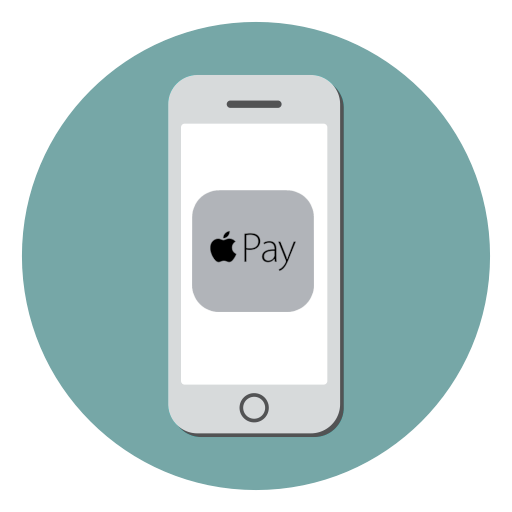
Many people wonder how to install Apple Pay on iPhone 4, 4s. Unfortunately, this action is not possible even if you have an Apple Watch.
The new mobile payment system was introduced in September 2014 along with the then flagship iPhone 6. Thanks to Apple Pay technology, users can save their wallets with money or bank cards once again: just a smartphone or even an Apple Watch will be enough – you need to attach them to the payment terminal.
Where does she work?
You can pay for purchases far from everywhere, because the service will work only with those payment terminals that support VISA PayWave or Mastercard PayPass contactless payment technologies. Apple representatives said that in Russia there are more than 200,000 such points – quite a lot, but a huge part of them are located only in large cities.
Warning!
So far, the official partners of the service are Atak, Auchan, Azbuka Vkusa, Magnit supermarkets, M. Video, Eldorado, Media Markt, re:Store, BP gas stations and Starbucks coffee shops – in all these outlets, the terminals were tested by Cupertino for compatibility with the new service.
But Apple Pay is not limited to these places.
Is it dangerous?
In terms of security, Apple Pay is not inferior to traditional bank cards: all credit card information is stored in the bowels of the smartphone and is not transferred to the side, so it will not be easy for hackers to intercept the cherished numbers and PIN codes.
During payments, Apple Pay does not share the details of the original bank cards with the merchant, instead, a one-time security code is used in transactions.
Attention!
— Secure payment via Apple Pay is provided by the Mastercard Digital Enablement Service (MDES) platform, which uses the most advanced payment technologies — EMV, tokenization, cryptography and biometrics, which guarantees complete anonymity and security of cardholder data,
https://www.youtube.com/watch?v=IIppLHCICR8
— explained Alexander Torbakhov, Deputy Chairman of the Board of Sberbank.
In general, there is nothing to worry about. If the phone is stolen, thieves will still not be able to use it as a wallet: the system uses the Touch ID fingerprint scanner (or short PIN in the case of Apple Watch) to pay for goods. You can turn off the payment system in the Find My iPhone application.
The system works on iPhone 6, 6s, 6s Plus, 7, 7 Plus and SE smartphones: these devices are equipped with an NFC chip, through which all transactions are made. You can also pay for purchases using Apple Watch (by the way, they work even with outdated iPhone 5 and 5s, so in conjunction with smart watches, you can even pay using these smartphones).
Advice!
So far, only debit or credit cards of Sberbank of the Mastercard payment system are supported in Russia. Other banks and payment systems are currently not supported, but Apple representatives have promised to add their support in the near future.
How to set up Apple Pay on iPhone 7 and 7 Plus
The connection between the device and the terminal is carried out using a special chip built into each iPhone. This chip performs data exchange at a short distance from the terminal. After connecting, you must click on the Touch id button to confirm the payment. The built-in NFC module will complete the operation.
The system started working in early October 2016 on current Apple devices, including iPhone 7, 7 Plus. The user does not need to update the firmware or install additional programs. On the day of the official release, the service automatically began to function on all supported devices.
The process of setting up the service is quite simple and takes about 15 minutes. So what do you need to get started with Apple Pay? First, the Wallet payment application, whose icon is located on one of the desktops. Secondly, Apple ID. Finally, thirdly, a bank card.
Step 1. Launch Wallet.
Step 2. Select “Add a card” from the presented blocks.
Step 3. At this stage, you will need a bank card. Either scan the front side using your smartphone’s camera, or click “Manual data entry” and, in fact, enter.

Step 4. Now you will need to carefully enter the name and surname as it is indicated on the front side of the card.
Step 5. In the next paragraph, you need to indicate the validity period of the card and the security code (three characters on the back).
Step 6. To confirm the user’s data, you will need to enter a password that will come in an SMS message. Then we see a notification about the successful setup of Apple Pay.
Given the seriousness of the “apple” giant company, there should not have been any mistakes with the payment system. However, they do exist, albeit very rarely.
1. The most common problem, most often, occurs due to the lack of support for a number of bank cards. In this case, you will have to change the card or wait for the bank to start working with Apple Pay.
2. Sometimes it is enough to wait a while and then repeat the process again. Other problems due to which Apple Pay does not work on the iPhone 7 or 7 Plus are solved by contacting Apple Pay support by phone, as well as visiting a bank branch.
Unfortunately, it will not work to set up the service on the old model – it will be possible to pay for purchases only with the help of watches. All you have to do is add the card to the Wallet system app and link your account to your Apple Watch.
In order to link a card to a device, you need to:
- Open the Wallet app.
- Click the “ ” button located in the upper right corner of the screen.
- Add a card by filling in the required data.
You don’t have to activate additional features to get Apple Pay connected to your watch to work on your Apple Watch. Immediately after registering the card, you need to link your account to your Apple watch in order for the system to start working.
How to enable Apple Pay on iPhone?

To link a card to an Apple Pay account, you need to:
- Open the Wallet app.
- Click on the “ ” sign to add a payment card to the system.
- Fill in the required data / take a picture of the card.
- Complete the registration, waiting for the notification of the successful linking of the card.
It’s worth making sure that the contactless payment app on iPhone really works with your bank card. In order to be convinced of this, check out the rest of the articles on our site – all the necessary information is collected here. As a rule, information about cooperation is indicated there. It is worth remembering that at the moment only Tinkoff Bank and Alfa-Bank work with Visa and Master Card cards, and all the rest work only with the second type of payment system.
How to install Apple Pay on iPhone 5 and 5c?
Today, October 4, Russia officially announced the launch of the Apple Pay contactless payment system. Sberbank was the first bank to declare support for the “apple” system. In this article, we will tell you all the most important nuances that you need to know to use Apple Pay. So let’s go!
Apple Pay
Sberbank and Apple Pay
Currently only Sberbank supports Apple Pay. Now only Sberbank cardholders with the MasterCard payment system can take advantage of this service. Later, other banks should join.
Devices that support Apple Pay – iPhone SE, iPhone 6 and above. You can also use your iPhone 5/5s paired with an Apple Watch smartwatch.
According to Sberbank, the Apple Pay function can be easily configured through the Sberbank Online mobile application. Among retailers, Apple Pay retail partners will be: Azbuka Vkusa, Auchan, Atak, Magnit, BP gas stations, M. Video, TSUM, Media Markt and official Apple resellers: Re:Store.
In the near future, the new feature will also be available in the Eldorado electronics store and Burger King. List of banks in Russia that support Apple Pay
The steps to pay with Apple Pay are as follows:
- double-click on the HOME button when the device is locked (in the case of Apple Watch, double-click on the wheel);
- select a card (if necessary, you can assign one standard by default);
- we scan a fingerprint, bring the smartphone to the payment terminal, money is debited and a check is issued.

Please note that no Internet connection is required to perform these manipulations. You don’t have to press the button: as soon as you bring your smartphone close to the terminal, the Apple Wallet app will launch automatically.
This is where you can manually bind your cards in advance, or simply using the camera. Another important point is that when paying with the Apple Watch, it is not necessary to have a smartphone at hand.
With the advent of Apple Pay, paying for purchases has become even easier. But not everyone knows that this can be done on the Internet. Learn how to shop with Apple Pay online. All options are considered on the example of the site re:Store.
You can pay for your purchase on any site that supports Apple Pay. As a rule, this is stated on the main page of the site or the page with the product. To pay for purchases on websites, you must take into account several mandatory conditions:
- Apple Pay must be set up on iPhone
- A bank card is linked to the Wallet app (supporting Apple Pay)
- Payment should be made only in the Safari browser. It won’t work in other browsers
- Step 1. Choose the required item.
- Step 2. We start placing an order, indicating all the necessary data about yourself and the place of delivery.
- Step 3. Choose Apple Pay payment method. Press the Confirm Order button.
- Step 4. Click Buy with Apple Pay. We put a finger.
This method uses a MacBook without a Touch ID scanner. All steps are identical, it’s just that at the end we use the built-in fingerprint scanner instead of the iPhone.
- Step 1. Choose the required item.
- Step 2. We start placing an order, indicating all the necessary data about yourself and the place of delivery.
- Step 3. Choose Apple Pay payment method. Press the Confirm Order button.
- Step 4. Click Buy with Apple Pay. A payment notification will appear on the MacBook screen.
- Step 5. Unlock the iPhone, it will receive a notification about the need to confirm the purchase.
- Step 6. Put your finger on the Touch ID scanner.
That’s all, this way you can make purchases with Apple Pay on the Internet. Where is it easier?
Now you can pay for purchases in stores with an iPhone instead of plastic! The Apple Pay service first launched in 2014 in the United States, when the iPhone 6 was introduced. Two years later, it also launched in Russia. Sberbank took on the role of the pioneer.
A month later, other popular Russian banks took over, including Alfa-Bank and Tinkoff. How does this technology work?
Apple Pay is a contactless payment technology implemented in Apple gadgets. The possibilities of such payment are that you can no longer carry plastic cards with you, but simply tie all the cards to your smartphone and make purchases. To learn all aspects of the new payment service in Russia, a separate article “Apple Pay in Russia” is devoted to this.

This article contains instructions on how to pay with an iPhone instead of a bank card, and information on setting up other apple products.
To use Apple Pay, you need to open a card in one of the following financial institutions:
- Alfa-Bank.
- Bank Otkritie.
- Bank St. Petersburg.
- VTB24.
- MDM-Binbank.
- Raiffeisen Bank.
- Rocketbank.
- Russian Standard.
- Tinkoff.
Of course, you need to be the owner of an apple device. Support apple technology:
- iPhone SE;
- iPhone 6, 6 Plus and 6s;
- iPhone 7, 7 Plus;
- first and second generation Apple Watch;
Open the Wallet application on your smartphone:
- Go to the “Add a payment card” section.
- If you did not link the card to iTunes, the program will ask you to enter the card details.
- Using the prompts of the program, enter the number, CVV2 and expiration date of the card.
- Enter the OTP code that the application will request. It will come via SMS to your smartphone.
How to pay?
After all the settings, you can make purchases. To pay with iPhone:
- Hold your finger on Touch ID.
- Bring the smartphone to the reader at a distance of 2.5 cm.
- Hold your smartphone over the device until you see “Done”.
To pay with the watch:
- Double-click the side button and hold the watch with the display facing the device, a couple of centimeters away from the reader.
- Hold until you feel a slight pulsation on your hand, indicating a successful operation.
Pay Mac
You can shop online using iPad and Mac. Go to the desired site using the Safari browser and fill in all the contact details of the purchase:
- Tap Buy with Apple Pay or Apple Pay.
- Follow the prompts on the screen (or the Touch bar if it’s a Macbook Pro) and place your finger on the Touch ID sensor.

If the transaction is successful, you will see “Done” on the screen.
More recently, a new technology of contactless payment from mobile gadgets has appeared in Russia. Following Samsung Pay, Apple Pay entered the market.
Many were waiting for this solution to appear on the market. Read about this decision of the apple giant and how to pay with a regular iPhone in stores instead of a bank card in the review.
Attention!
With Apple Pay, you have the opportunity to pay in regular stores using your iPhone. To do this, just attach the card to the Wallet application, activate the payment, bring the smartphone to the reader – and the payment will be successfully completed.
At the same time, Apple Pay does not share your card details, which makes purchases secure. In addition, the ability to pay with a linked card appears not only on the iPhone, but also on the Apple Watch, iPad and Mac. Further details only.
Apple Pay is supported by:
- iPhone smartphones (payment in stores, applications and the Internet through Safari): iPhone SE, iPhone 6, 6 Plus, 6s, 6 Plus, 7, 7 Plus and newer.
- Apple Watch 1st generation, Series 1, Series 2 – you can pay in stores and programs.
- IPad: mini 3, mini 4, Air 2, Pro – the ability to pay in programs and the Internet.
As you can see, Apple Pay technology is supported not only by iPhones, and at the same time, the technology is not limited to payments only in stores. The saved card helps for quick payment in applications and the Internet.
How to pay?
To make a payment with a linked card, just touch Touch ID and bring your smartphone to the contactless payment terminal. On the Apple Watch, you need to double-click on the side button, and after that bring it to the terminal.
With a similar action with TouchID, it is convenient to pay in applications, as well as on websites through the Safari browser.
When you make a purchase, Apple Pay doesn’t share your card details, it uses your device ID along with a unique transaction code. This technology completely eliminates the possibility of copying and tracking transactions by fraudsters. Recent purchases are stored in the Wallet app.

At the same time, data is not sent anywhere except this application, Apple is concerned about your privacy.
Visa and MasterCard debit and credit cards of partner banks are currently supported. Some banks that work with Apple Pay in Russia:
- Alfa Bank
- VTB 24
- MTS
- Otkritie Bank
- Raiffeisen Bank
- Russian Standard Bank
- Sberbank
The full list of banks can always be found on the official Apple page. The list of banks is growing.
In order to link the card to the Apple Pay service, you need to go to the standard Wallet application and click on the plus icon in the upper right corner of the screen, after which the system will offer to scan the card details or enter them manually. After filling in the required fields and the secret code (CVV – code), the card will be connected to the service, and it can be used for payment.
To link a Sberbank card to the Apple Pay service, in addition to the Wallet application, you can use the Sberbank Online application. To do this, just go to the application, select the card you want to connect, click on it and select the “Connect Apple Pay” or “Connect iPhone” service in the proposed actions.
You can also link a VTB 24 bank card using the Wallet application using the algorithm described above. We go to the Wallet application, click on the icon add a new card, the system will offer to scan the card or manually fill in the details of your payment card. After that, you need to wait for the authorization of the card by the bank and you can use it.
Paying for purchases or services using an iPhone is no more difficult than using a bank card. Let’s take a closer look at how to do this.
- If only one payment card is linked to the phone, then to pay with an iPhone supporting the Face ID function, you need to double-click the side lock button, look at the phone so that the phone recognizes the face or enter the password .
- After that, you need to attach the phone to the payment device and wait for a signal about the successful completion of the operation.
- If several cards are linked to the phone, then you should also double-click the side button, and the default card will appear in front of us, by clicking on it, you can select the next card you need, and then attach the phone to the terminal.
How to set up Apple Pay on iPhone 7 and 7 Plus

In order to set up the correct operation of the application on the device, you need to understand the type of payment system and the bank to which the card belongs.
Firstly, you can connect a Visa card only from Tinkoff Bank, Alfa-Bank or Raiffeisenbank. The connection of other banks is expected in the first half of 2017. Master Cards belonging to large Russian banks can be connected to the system at any time.
Second, check if Apple Pay works with your bank. The list of all financial institutions cooperating with the application is published on our website in articles dedicated to the payment system. Many large institutions of the country are already cooperating with the service.
Customers who want to start using the service are wondering: “How to connect Apple Pay on iPhone 5 and 5C”. It is not difficult to do this. So, in order to link an account to an iWatch, you need:
- Open the “Apple Watch” app. In the tab that appears, find the option “My watch” and select the device that you want to associate with the application. Click on the desired option.
- Find the “Wallet and Apple Pay” option, open it.
- Add a payment card. To do this, click on the option with the appropriate name and fill in all the required information. You can choose two options for adding data: using a photo of a payment card or manually entering. In the event that you have already registered a card before, just open the list of all added cards and click on the “add” button located to the right of its name.
- Enter the security code, accept the license agreement, select the card registration method (via SMS) and click next.
- Enter the received code and click next. The card is activated!
- The watch will inform you that the card is ready to work with Apple Pay.
Now that you know if iPhone 5 and 5c supports Apple Pay, you can safely start paying for purchases using the contactless payment system. However, you should not leave the card at home for the first time: not all establishments are equipped with such a payment technology. In addition, the device may run out of battery, leaving you without money.

In order to pay for the purchase, you must:
- Press the watch side button twice.
- Bring iWatch to the terminal and keep the device close to the device.
- Wait for payment confirmation (vibration or low beep).
If the purchase cost is more than 1000 rubles, you will have to enter a PIN code to confirm that you are the owner of the bank card linked to the device.
Now you know everything about the application: is there Apple Pay on iPhone 5 and 5c, how to properly set up the system and connect it to the watch.
Do not immediately remove the card – at the moment, not all terminals allow customers to make contactless payments. In addition, you should not wait for the service to appear on the iPhone 5 device. Unfortunately, the developers confidently give a negative answer to the question of customers “Does Apple Pay work on iPhone 5”.
After you have linked the card to the system, you do not have to turn on the system additionally. Apple Pay starts automatically. To verify this, open the Wallet app. If you see a small window with iPay there, be sure that the application is already working!
However, if you can’t make a payment, it’s worth learning more about how to set up Apple Pay on iPhone. Make sure Touch id is enabled. To do this, go to your phone settings and open the “Touch id” tab. Enter the password code and turn on the technology.
How to use Apple Pay on iPhone?
In order to pay for the purchase, you need to make sure that the terminal really supports this payment method. As a rule, there is an iPay sign on the terminals and devices, which confirms the possibility of performing this operation. In addition, you can check which stores accept contactless payment with iPhone on our website. Now almost all major stores and establishments of the country work with the system, providing customers with pleasant bonuses and discounts.
Security of payments
Using the Apple Pay service is more secure than using a bank card, because all card data is stored in the phone system, transaction confirmation is possible only when entering a unique password or using the “Face or Touch ID” functions.
When making a payment, Apple devices do not transmit the real numbers of the cards used to merchants, but provide information in encrypted form. Apple does not store or access the original credit, debit, or prepaid card numbers added to Apple Pay.
Thus, the Apple Pay service is a good alternative to bank cards with the possibility of contactless payment and has a number of undeniable advantages:
- ease of use, for payment it is enough to attach the device used to the payment terminal;
- the ability to connect several cards of different banks, including those that do not support the Pay Pass function on their own;
- security of making payments;
- the ability to connect cards to all used devices (iPhone, iPad, Apple Watch).
At the same time, the service is constantly being improved, new modern payment methods are being added, for example, the Apple Pay Cash function has appeared, which allows the owner of Apple gadgets to transfer money between themselves via iMessage messages.
A little about Apple Pay
Apple Pay is a contactless payment function for goods and services integrated into the Wallet payment system. It features easy operation and a high level of user data protection. Apple Pay has been successfully operating in other major countries for a long time, but it reached Russia only in the second half of 2016.
Pay with Apple Pay
Using Apple Pay on iPhone 7 and 7 Plus is as easy as setting it up. You don’t even have to sign in to the app. Simply bring your iPhone 7 or 7 Plus to a payment device that supports contactless payments and hold your finger on the Home button for a while. Successful completion of the operation will confirm the symbolic image on the iPhone screen.
 NFC Expert
NFC Expert