What is the feature and who is it available to?
To date, the NFC chip has been added by Apple to all iPhone models, starting from Iphone 6. That is, Iphone: 6, 6s, 6 Plus, 6s Plus, 7, 7 Plus, 8, 8 Plus, X, XR , XS Max, XS.
The ability to pay using NFC is provided by a special Wallet program developed by the company. This application is essentially an electronic wallet, where the user can add not only Visa and MasterCard bank cards, but also various coupons, cinema tickets, discount and club cards.
To pay for purchases through a one-touch POS terminal with an iPhone, there is no need to additionally install the application on the device. By default, the above Iphone models are already equipped with an electronic wallet. You may also be interested in knowing in detail what an NFC module is.
The answer to the question “how to connect NFC for payments with a Sberbank card to iPhone owners?” simple: add the desired plastic to the Wallet wallet.
Wallet setup instructions:
- Log in to your wallet, and if necessary, enter the password to access your Apple Id account.
- Click the “ ” icon in the upper right corner of the screen.
- Then click “Next”.
- Select a bank from the list or “Add another card”.
- Then scan the card or add the required data manually (full name and plastic number).
- Check that the information you entered is correct, click “Next” and add your CVV.
- Confirm that you agree with adding the card to the wallet with the “Accept” button.
- Following the instructions of the program, select the method of checking the card for registration and in the next window enter, for example, the code from SMS and “Next”.
- Now you can use your card to make purchases in stores via iPhone.
NFC remote payment technology works similarly on all Apple devices that support it.
On gadgets with the Android operating system, it is possible to figure out how to connect nfc for Sberbank payments through the Google Pay program or a mobile application provided by the bank. To do this, you need to get a smartphone with a built-in NFC chip. On such phones, Android OS is usually at least 4.4.
You can check if your phone has NFC near field technology in the following ways:
- Through the phone settings: select the menu item “Settings”; go to “Connections” or “More” depending on the model; if the phone supports this technology, then NFC will also be in the list of available connections.
- Look for the emblem on the back of the smartphone or the inscription on the battery: open the back cover of the device; find the text Near Field Communication on the visible side of the battery. This means that the desired technology is present in the phone.

If you find signs of the presence of an NFC communication chip in your smartphone, proceed to the next step. Now you can download and install the Google Pay wallet on it. Like any application on the Android OS, it can be found in the Play Market. Download and installation of this program is possible free of charge in a standard way.
To add a card to Google Pay you need:
- open the application;
- select “Add to Android Pay”;
- enter the required plastic data: sixteen-digit number; CVV code (from the combination of numbers on the back of the card – the last three);
- fill in the address fields;
- enter mobile phone number;
- clarify the method of unlocking the phone before making a payment;
- confirm your choice by pressing the “Confirm” button;
- wait for the bank to check the information about the added plastic and SMS with a digital code;
- enter the password in the field on the screen;
- if the information is entered correctly, the program will display a message that the card is ready for payments through the application.
You can link all Sberbank cards to this service, except for Maestro.
How to connect Sberbank NFC – contactless card payment function, through the Sberbank Online application? This is done in several steps.
Connection instructions:
- If you don’t have the Sberbank Online app on your smartphone yet, download and install this app via Google Play. It’s free. It is important to choose the right one: Sberbank of Russia.
- Open the program and log in using the login password received from the bank.
- In the main menu, in the list of cards, find the required card account.
- Open map information.
- Select “Add to Android Pay”.
- The card is ready for contactless payment.
Payment process
The procedure for making a payment is different on iPhones and Android smartphones.
To make a payment with Iphone, do the following:
- unlock and bring the smartphone to the POS-terminal with the function of receiving contactless payments (the antenna icon must be present on the terminal, this can also be checked with the cashier);
- hold the device at a distance of less than 5 cm for 5-7 seconds;
- confirm the payment with a fingerprint or PIN, if required;
- wait for the “tick” to appear, which means that the payment is in progress.
When making a payment via Google Pay, you need to:
- wake up the phone;
- bring it to a distance of about 5 cm from the terminal;
- wait for the “tick” to confirm the payment.
ATTENTION! If only one card is linked in the application for such payment, then the payment will be made to this account. If more than one card is linked, then the payment will go through the one that is set for payment by default. Please select the required card before paying.
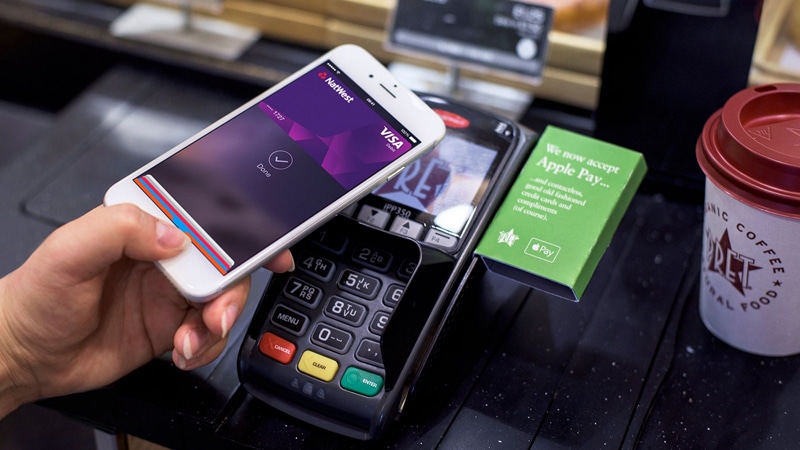
NFC stands for Near Field Communication. This is a relatively young technology, the essence of which is that it provides communication between devices at a high frequency and over short distances. Thanks to NFC technology, it became possible to wirelessly transfer information in a secure mode, provided by a limited range. Transmission and reading of signals is carried out within a few seconds.
The signal cannot be intercepted. Its contents do not contain information about the media, which ensures complete confidentiality of the process.
Contactless payment technology can be used by users who own mobile phones with a built-in NFC module. It is provided in the latest generation of smartphones. To make sure that your device is open for synchronization with the Sberbank card, you can do this:
- Open the “Settings” section of the device.
- Go to the “Wireless networks” subsection. It can also be the “More” section.
- Studying the list of functions. If it has NFC, your device supports the technology.
It makes sense to switch to the option, as it has a number of important advantages:
- is provided free of charge;
- there is no need to wear bonus plastic, as information about discounts is available in the application;
- payments are safe and secure;
- transactions are completed in a fraction of a second.
The following will explain the application and NFC connection methods.
In 2019, there are 3 payment systems (PS) operating on the territory of the Russian Federation that support the described technology:
- Apple Pay;
- Android Pay;
- Samsung Pay.
Let’s study each in more detail.
Apple Pay
Apple could not stand aside, because its latest devices support contactless payments. This is:
- iPad;
- Apple Watch;
- iPhone starting from the 6th.

Apple’s NFC has all of these benefits. In user reviews, you can also read about such shortcomings:
- payment confirmation can only be made by scanning a fingerprint;
- works exclusively on specialized terminals;
- devices that support the utility are expensive;
- a meager number of partner financial institutions.
Android Pay
Developer by Google. The service operates only on smartphones with the Android operating system. Among the advantageous features:
- also works on devices without a fingerprint scanner;
- promotions are held regularly;
- there is a binding of all discounts and bonuses;
- many financial institutions supporting the service, including Sberbank.
Samsung Pay
The service is provided by the Korean manufacturer Samsung. High-performance service successfully competes with the above companies. The benefits are:
- the largest number of partner financial institutions;
- there is a magnetic stripe imitation, which allows the technology to be used on legacy terminals;
- moderate cost of devices supporting the technology.
They also note a minus – confirmation of the operation with a fingerprint.
Payment using NFC in a Sberbank phone is possible only if the client has a VISA/MasterCard card (except for Maestro and Visa Electron cards). For making payments, you can also use the cards of the MIR, Aeroflot, Molodezhnaya, Podari Zhizn payment systems. The cost of issuing most of these cards at Sberbank is minimal, and sometimes completely free. The exception is cards for VIP clients of the Gold, Platinum and higher levels.
There are three main contactless payment systems: Apple Pay, Android Pay and Sumsung Pay. You can choose an application for Sberbank contactless payment based on the brand of your smartphone (except for Android Pay), as well as the advantages and disadvantages of each system. Applications can be connected for free.
Apple Pay
The payment system only applies to iPhone, starting from version 6.

Requires the latest version of iOS and an Apple ID. Accordingly, not every client of Sberbank will be able to afford such support. In fact, only 4 iPhone models can be tied to the system. A fingerprint scanner is usually required to complete a transaction.
For setting you need:
- select Wallet on your phone and add it;
- add a card (you can add up to 8-12 cards);
- wait until the end of the check by the bank.
The peculiarity of the system is that it can be used even with Apple Watch and iPad. Apple Pay works wherever there is a corresponding image – the Apple Pay logo. With Touch ID technology, you can also pay with one touch.
Android Pay
This is a Google payment system built into Android smartphones. Perfect for Android phones or other gadgets (not lower than KitKat 4.4). The advantage is the binding to the application of bonus cards, participation in promotions.
- go to Google Play and download the Android Pay app;
- activate NFC in the phone;
- link a bank card.
Samsung Pay
Set up contactless payment on iPhone
The ability to pay for purchases from a Sberbank card account without the presence of plastic from an iPhone depends on the phone model.
This application uses Visa and Mastercard (both debit and credit) from Sberbank for payment, does not support Maestro technology. In order to use a phone instead of a Sberbank card, you need:
- Use the Sberbank Online program. To do this, go to your personal account on your smartphone, select the payment method that you plan to use, then click the “Add to Android Pay” button (located immediately after the item: “About the card”) and follow the instructions.
- Find Android Pay in the Play Market, install it on your smartphone and then follow the simple instructions of the program.
After that, the information of the payment instrument is transferred to a virtual account, which is reflected in the digital device when exchanging data, for example, with a terminal at the store’s checkout. To make a payment, it is enough to attach a mobile phone with an open program to the device at the checkout and wait for a sound signal after a successful withdrawal of money.

The software is provided by Google and the data is stored on a server. If you lost your smartphone or it was stolen, then to ensure the safety and security of your money, use Android remote control to block access to the program on the missing smartphone. If it is not possible to control the gadget from a distance, it is recommended to block the cards linked to the device.
Android Pay is free to use.
One-touch payments are made by iPhone smartphones through the pre-installed Wallet application. In addition to Visa and MasterCard bank cards, the software saves loyalty cards and discount coupons.
“Near Field Communication” technology is supported by all iPhone models starting from the sixth line – iPhone 6, 6Plus, 6s and 6s Plus are equipped with NFC by default. Earlier samples of “apple” smartphones are deprived of this option.
How to connect NFC for Sberbank payments to owners of Apple gadgets? The task of adding a virtual payment card is simplified. The Wallet virtual payment app is installed on iPhone out of the box and cannot be uninstalled.
To add a card, open the app, enter your Apple ID passkey, and click the ” ” icon in the upper right corner.
Move the scroll bar down and select “Edit Cards” then “Scan Code”. Scan the card number with the camera. After that, the card information will be sent to the bank for verification. The “Next” command will appear on the screen. After that, the card is available for contactless payment.
A Sberbank card for contactless payments can also be registered through the Sberbank Online service. Mandatory condition: the Mobile Banking service must be activated on the mobile phone. You can do this after issuing a debit card or connect the service to an already issued one. Write an application at a bank branch, call the customer support service, go to the official website or use an ATM – you can turn on the Mobile Bank in one of these ways. With such a service, you will control financial transactions and receive notifications from the bank.
After activating the Mobile Bank, follow the link in your browser. Enter the number of a valid payment card and, following the prompts, register a virtual card.
Another way to open an electronic wallet is to install the Sberbank Online mobile application in the App Store.
After entering the payment card number, you will receive an SMS with a code word. Enter the code and open the Personal Account, from where accounts can be remotely managed. Open the “Mobile Bank” section, from there go to the “My cards” menu, then “Add”. Write down the serial number of the card and the last four digits of the number. You can also scan the map. After that, it is available for contactless payments.
Please note: cards of other banks cannot be added to the Sberbank Online application.
Owners of smartphones on the Android platform can use contactless payments with the Android Pay program or the official application of the bank of which you are a client. The service works with MasterCard, Visa, American Express cards.
NFC activation
Before setting up NFC payment on Android, make sure that this feature is available on your device. The fact is that not all phone models are equipped with an NFC chip so far.
The presence of NFC is checked in two ways: in the smartphone settings or on the case.

Enter the “Settings” menu, select “More”. If an NFC chip is present, then information about it is located here.
Open the cover of the phone and look for Near Field Communication on the battery. Also, the logo can be on the back of the phone.
The chip is activated in the “Settings” menu. Check the NFC box. The Android Beam function, which is responsible for the operation of the chipset, will automatically turn on. When making contactless payments, the function does not need to be enabled every time – the module works automatically after the screen lock is unlocked.
One-touch payments are made by iPhone smartphones through pre-installed
. In addition to Visa and MasterCard bank cards, this software saves

and discount coupons.
“NFC” technology is supported by all iPhone models starting from the sixth line – iPhone 6, 6Plus, 6s and 6s Plus are equipped with an NFC chip by default. Earlier samples of “apple” smartphones are deprived of this option.
Adding a card to Wallet
How to connect NFC for Sberbank payments to owners of Apple gadgets? Very simple as the task of adding a virtual payment card is very simplified. Virtual payment
is installed on the iPhone out of the box and cannot be removed. To add a card,
, enter your Apple ID passkey and tap the ”
” in the upper right corner.
Move the scroll bar down and select “Edit Maps” then “Scan Code”. Scan the card number with the camera. After that, the card information will be sent to the bank for verification. The “Next” command will appear on the screen. After that, the card is available for contactless payment. Thus, you can set up almost any map and use it.
How to set up NFC for payment with a Sberbank card
To use a mobile phone instead of Sberbank cards, you need to connect the NFC module. The algorithm is:
- Unlock the device.
- Go to the “Settings” section.
- Open the “Wireless networks” section.
- Click on “More”.
- Find the line “NFC”.
- Click on the power on command.
To start contactless payment, you need to go to your smartphone settings and activate NFC. Please note that this technology is not supported by every phone. Next, you will need to open (if not available) a card of Sberbank of the Russian Federation.
Step by step user guide:
- Step 1. Check for the presence of the NFC module and activate it.
- Step 2. Download the desired application.
- Step 3. Add the data of the Sberbank card or cards to the selected payment system.
- Step 4. We pass a check at the bank with the introduction of an individual code.
- Step 5. After the card appears in the list, proceed to the procedure of paying by phone.
In the system, you will need to enter the card number, its expiration date, as well as the last name, first name of the holder, security code (CVV). The card can be scanned with the smartphone’s front camera directly in the application. Next, a verification code from the bank will come in the form of an SMS, which you will need to enter.
To pay, it is enough to unlock the smartphone screen and bring it to the terminal that accepts contactless payment. Setting up Near Field Communication does not require special skills. It is enough to study the detailed instructions and follow them clearly.
NFC tag for payment via Sberbank can be purchased separately. In this case, the connection procedure is the same, but you can use the tag with a chip to carry out the operation.
Please make sure your phone is NFC compatible before installing the dedicated app. It is worth studying the sections “Settings”, “Wireless networks”, “NFC” or “NFC and payment”. When you find the feature you want, turn it on. Check the automatic activation of Android Beam.
You can pay for the goods immediately after downloading the card data. Problems are possible if the phone has root access or the factory settings have been modified.
Direct installation
There are two ways to install the program: by downloading the application or directly through the Sberbank-Online service. The difference is that the bank service already has all the information about the card and its holder, and you will not need to enter its details or take a picture of the front part. Accordingly, the activation procedure is faster than usual.
NFC (Near field communication) literally translates as “near field communication”, means the exchange of information between digital devices at a distance of up to 10 cm, the technology was presented in 2004. It is impossible to set up the near contactless communication function on your own. Modern telephones come with a built-in module; the manufacturer indicates the availability of this feature either in the cell phone settings or on the battery. The function of contactless payment with a Sberbank card is available using a smartphone, it is supported by all devices with Android version higher than 4.4
NFC activation for payment on Android

Before setting up NFC payment on Android, make sure that this feature is available on your device. The fact is that not all phone models are equipped with an NFC chip so far. The presence of NFC is checked in two ways: in the smartphone settings or on the case. Enter the “Settings” menu, select “More”. If an NFC chip is present, then information about it is located here.
Open the phone cover and look for Near Field Communication on the battery. Also, the logo can be on the back of the phone. The chip is activated in the “Settings” menu. Check the NFC box. The Android Beam function, which is responsible for the operation of the chipset, will automatically turn on. When making contactless payments, the function does not need to be enabled every time – the module works automatically after the screen lock is unlocked.
How is payment made?
To pay, it is enough to unlock the smartphone screen and bring it to the terminal that accepts contactless payment.
There is no need to open the application. When paying, the back panel of a smartphone or other gadget should be parallel to the display of the terminal.
Basically, this technology is convenient for paying in stores. It is most likely impossible to withdraw money from ATMs using your phone, because most of them do not support such a function. The procedure takes only a few seconds. The phone must be woken up from sleep mode and unlocked.
Payment using the described service is very simple:
- Go to the checkout.
- The cashier reports the amount.
- Name the payment method – mobile phone.
- The cashier activates the reader on the cash register.
- Bring the phone to the reader.
- Confirm payment by fingerprint or other method, depending on the device.
- Wait for the transaction to be approved by the system.
The amount will be debited from the card that is active at the time of purchase. If there is a need to activate another card, you should not confirm the payment. Wait for the list of payment instruments to appear on the screen, and click on the one you need, and then confirm.
If the purchase amount is more than 1,000.00 rubles, the system will require you to enter a pin code. If we are talking about spending on a large scale, you will also need to indicate the 4 final digits of the plastic number. To see them, you need to click on the “i” icon.
Purchases can be made both in regular stores and on trading platforms operating on the Internet.
How is the balance replenished?

It is easy to pay for a purchase by phone, it is no less easy to replenish the balance of the device. There are several convenient ways to deposit money into your account:
- transfer from Yandex virtual wallets. Money, WebMoney, Qiwy, etc.;
- through the cash desk of Sberbank and other financial institutions.
- via terminal;
- by transfer from another payment instrument.
The NFC option is designed to make life easier, and it does the job with ease.
The balance can be replenished by transfer from card to card, at the terminal or bank cash desk. You can also transfer funds from an electronic wallet.
Security
When switching to new technologies related to money management, users are always interested in how safe the new service is, whether scammers can hack it.
Buying with your mobile phone is completely safe. The reason for this is the limited range of the signal. It cannot be intercepted. As noted earlier, the transmitted signal does not contain information about the card and the user. Assuming that it is nevertheless intercepted, they still cannot be used. You don’t have to worry about data privacy.
Keys relevant for transactions are not stored in the memory of the mobile device.
Contactless transactions are safer than regular payments using the card’s magnetic stripe.

The virtual account number is used for identification. not personal data of the client. All information is encrypted using SSL technology and stored on servers.
Contactless payment provides:
- unique transaction code;
- individual smartphone number;
- payment keys are not stored in the phone’s memory;
- confidentiality of transactions.
Impossible to copy card data and steal money for contactless payments. Even if you lose your smartphone, you can lock the device or use it remotely. For security, you can use your fingerprint or PIN. Naturally, when paying on the Internet, you must comply with all security rules (do not transfer card data to other persons, etc.).
Conclusion
NFC is a comfortable and secure service that holds the future. The main obstacle to its widespread use is the lack of technological equipment. Stops the process and the high price of mobile devices that support the technology. To date, they are not available to everyone.
Paying by phone instead of a Sberbank card does not require an Internet connection, regardless of which system and phone model you use. Differences in the use of short-range contactless communication of one payment system from another depend on the developers and phone model.
Which iPhone models support NFC
A contactless payment is a payment during which a card is not needed at all. It is enough to download the necessary mobile application, “attach” a card to it and present the smartphone to the bank terminal. An audible signal sounds about the end of the transaction (connection speed 1 second).
All this is possible only if the phone has a built-in NFC module with a connected application. Internet for payment is not required.

Difference from regular transaction:
- you can not use the card;
- faster transaction (no lengthy identification and hanging communication with the bank);
- no PIN required;
- is only possible in terminals with contactless technology.
NFC (stands for and translates as short-range contactless communication).
You can link any number of cards to one smartphone and pay for purchases contactlessly from any card account. You can’t set up NFS. The chip is either located on the back of the phone, or not. It only needs to be turned on.
Separately, you can purchase tags with different memory capacities, which can be written to different information and used to perform different tasks (different programs are used for recording, for example, NFC Tools or NFC Tasks). With the help of NFC, you can not only pay for purchases, but also automatically turn off WI-FI, alarms, sound, get directions, and much more.
https://www.youtube.com/watch?v=cNxL-ubGpyU
The advantages of this technology, which has existed since 2003, is that money is debited instantly and safely, and the application saves all discounts and accumulated bonuses, which often affect the price of goods. You will have to turn on the phone at each payment.
 NFC Expert
NFC Expert