Phones that support Android Pay
At the dawn of the birth of contactless payment, in 2011, it was indicated that 70% of all bank cards in circulation have the ability to make payments in a new way. Today, the largest player in the country’s financial market, which is Sberbank, can boast: almost all bank cards in circulation are able to use this service, with the exception of Maestro.
The Sberbank website friendly informs that no information about the holder of the “plastic” is transmitted during the transaction, only a virtual account is used, everything else is stored in your account. If your phone is lost or, God forbid, stolen, you should use remote control and block intruders from accessing your accounts.
Smartphone OS must be at least 4.4. version, the Android Pay app is downloaded for free from the Play Store.
Let’s get down to action. To get started, download the Google Pay app from the Play Store and install it on your phone. We do the same with the Sberbank Online program, it will take about three minutes for all the manipulations. A Google account is required. Be sure to enable the NFC option in the device settings. Then follows the direct binding of the payment instrument, in two ways.
The easiest way to set up contactless payment. You will need the installed Sberbank Online application, go into it and click on the desired bank card. We go to the “detailed information” option, we find the item of interest to us related to NFC technology. We add the necessary “plastic” to it and follow all the recommendations. You don’t need to invent anything, it works like clockwork.
Via Android Pay
- We launch the utility on the smartphone and perform simple steps in sequence.
- You will immediately be asked to add a credit or debit card, press the plus sign.
- Then you have a choice – either use the camera and scan the card, or manually enter all the necessary data.
- For manual entry, you will need: full name, home address, cvv code, phone number, index of residence. Regarding the common mistake that accompanies indexing: Google is not very versed in the intricacies of Russian indexing of cities and towns. In case of a bug, change the city value to the regional one, the priority for identifying a person by place of residence for Google is the region, but not the locality.
- We agree to the processing of personal data.
- We confirm the linking of the card by entering SMS, all this is accompanied by the withdrawal of an insignificant amount from your account. Don’t worry, the funds will be returned to your account pretty quickly.
- You can enjoy the fruits of labor. Shall we try?
Let’s get down to business. We re-check that you have NFS installed, then activate the application with a simple touch of your finger. This is followed by unlocking the phone screen in any way you specified. We first make sure that there is an Android Pay logo (a green man in a circle, below the English “Pay”) on the body of the interface device.
We bring the device ready for contactless payment to the trading terminal and touch it. It remains only to confirm the payment transaction, either by touching the smartphone screen with your finger, or by entering a pin code. The completion of the money transfer is accompanied by a sound signal and the inscription – ready. If everything went well, then you have succeeded.
Sberbank skims the cream. He was the first to stake out his participation in this project, actively continues cooperation in the field of contactless payments. Undoubtedly, the fact that the operation itself using the phone has gained greater security, and a quick connection to the bank is only pleasing. True with reservations: not always and not everywhere. But a fact is a fact. There is a clear movement forward, towards modern progress in the field of high technologies.

Android Pay in Russia is offered by Sberbank, Alfa-Bank, Otkritie, VTB 24, Russian Standard, Tinkoff Bank, Promsvyazbank and many others. In Sberbank, the payment service (pay) via Android is called Google Pay.
The application helps a phone with an Android operating system of at least version 4.4 to make payments. To do this, before paying with a smartphone, you need to link a Sberbank card to the phone, and it uses NFC technology (Near Field Communication, “near contactless communication”) to connect the chain between the seller and the buyer. The phone attached to the device will work as if you were entering a PIN code when using a bank card.
The connection is secure and the card number is not stored in the smartphone.
Android Pay in Sberbank supports VISA, MasterCard – in general, absolutely all cards of these payment systems. Sberbank MasterCard Monumentum cards are also supported in Android Pay. Only Maestro cards cannot be linked to the Android Pay system.
See the full list below.
After installing the necessary services – Sberbank online or Google Pay – proceed to connect bank cards to the Android Pay payment system.
- After installing the Sberbank mobile application online, log in to it. If the client is already a user of this application, you need to make sure that the latest version of the service is active.
- Go to the main section (main menu) and find the Sberbank cards that you plan to connect to Android Pay.
- Click the “Settings” item and get acquainted with the parameters of each of them by going to the “Detailed information” section.
- Going down to the bottom of the page, find the line “Add to Android Pay” (contactless payment).
- Click on it and follow the instructions of the Android Pay setup wizard.
To set up the Android Pay service, you need:
- Launch the Google Pay app.
- Sign in using your Google account.
- Next, manually enter the card details – its number, full name of the holder, plastic expiration date and CVV code printed on the back of the card. The client of the system does not need to worry about the confidentiality of the information entered – the data does not enter the Google system, but is stored exclusively in the application. If this card was previously used to make purchases in the Google Play store, you just need to enter its CVV code. The rest of the information is already in the system.
- Confirm the connection of the card using the code from SMS.
- If a bank card is linked to a Google account for the first time, an amount of about 30 rubles can be debited from it, which will be credited back within 24 hours.

Using the above algorithm, you can enter any number of cards. To connect each subsequent card, you must completely repeat all the steps.
A significant part of modern mobile devices is capable of supporting Android Pay. To do this, it is enough to fulfill only two mandatory conditions:
- the presence of an NFC module built into the smartphone;
- the phone uses the Android operating system developed by Google.
Compliance with these requirements ensures that Android Pay can be used effectively.
The Android Pay payment platform supports all Sberbank cards except for Maestro Visa and Electron. This applies to both credit and debit cards of a financial institution.
https://www.youtube.com/watch?v=bnFaaPylthI
Visa and MasterCard payment systems are supported in Russia. More details in the table below.
| Bank | Supports | Does not support |
| Sberbank | MasterCard, Visa (Debit and credit) | In addition to Maestro, Sberbank supports all of its cards. |
| VTB24 | Credit and debit MasterCard, Visa | |
| Alfa-Bank | Credit and debit MasterCard, Visa | |
| Russian Standard | Credit and debit MasterCard | Visa, American Express, Diners Club, prepaid MasterCard |
| Raiffeisenbank | Credit and debit consumer MasterCard, Visa; corporate for small businesses; jointly issued with other companies | MIR, VisaElectron, corporate cards only for ATMs |
| Opening | Credit and debit MasterCard, Visa | Gift cards, no-name prepaid cards, ATM-only cards, medical savings and contingency cards |
| Russian Agricultural Bank | MasterCard Gold, Standard, Premium Black Edition, Platinum, Instant Issue, Premium World Elite | MasterCard starting with 5364 09, virtual and corporate cards, Visa |
| BINBANK | Debit and credit MasterCards from Binbank, MDM Bank and Binbank Digital | Debit and credit Visa, corporate cards |
| Yandex. Money | All MasterCard | |
| Dot | Debit MasterCard, Corporate MasterCard and MasterCard Corporate | |
| Promsvyazbank | Debit and credit MasterCard | Visa Debit and Credit |
| MTS | Visa Infinite, Classic, Platinum, Gold; MasterCard Black Edition, Standard, Platinum, Gold; MTS Money Weekend, Money Deposit, Smart Money. | Maestro, VisaElectron, corporate, prepaid, gift cards |
| Bank (Tinkoff) Tinkoff | Debit and credit MasterCard, Visa | |
| AK BARS | Debit, credit and prepaid cards MasterCard, Visa | Maestro/Cirrus, VisaElectron, unnamed prepaid cards |
| Rocketbank | Debit MasterCard for individuals |
Almost all Android smartphones released after 2013 support Android Pay, subject to the following conditions:
- “Native” firmware and the absence of root-rights transferred to the user in the device with Android Pay.
- OS version 4.4 and above.
- NFC module.
- Unlocked automatic OS update downloader.
- Samsung MyKnox is not installed, affecting the security of data transfer.
- Certified by Google.
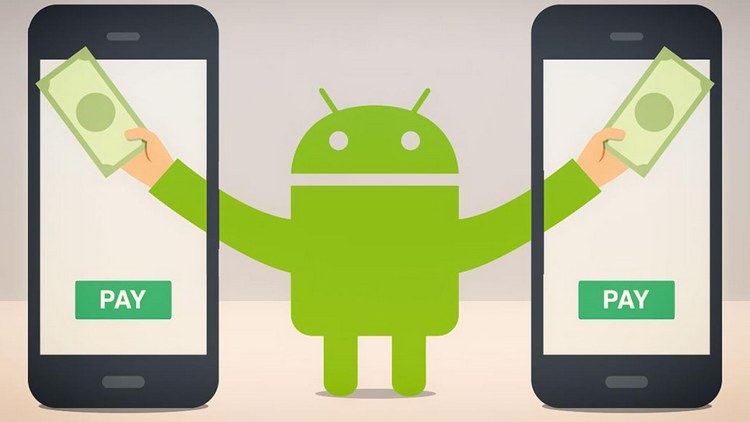
Phones that do not support Android Pay:
- Samsung Galaxy Light, S3, Note III;
- Nexus 7 (2012);
- Elephone P9000;
- Evo 4G LTE.
The system requirements are very democratic: the smartphone must run on Android version 4.4 KitKat or higher, and, of course, have an NFC chip directly for making payments. But there are several important limitations that are associated with ensuring the confidentiality of payment data. First, the device must have official, Google-certified firmware installed.
Developer versions and third-party firmware are not supported by the system. Secondly, the bootloader must be locked, and root rights must be disabled. How to get around these restrictions, read in our material. Thirdly, several smartphone models are not supported (the full list can be found here), and the Knox service must be disabled on Samsung devices.
What banks and cards does it work with
There is reason to believe that in the near future the list will be replenished, as it happened with the services of competitors. Apple Pay in the first month in Russia cooperated with only nine banks, and at the time of publication of the material, there were already 14 banks on the list (including Sberbank), plus the Yandex. Money. At first, Samsung also had an agreement with a small number of banks, and only MasterCard could be connected. Today, the technology is supported by Visa, and a total of 15 banks operating in Russia, plus the same Yandex. Money.
To understand how the system works, it is necessary to consider the requirements put forward to the device.
- NFC module, thanks to which wireless data transmission is carried out over a short distance. The presence of the module in the terminal and the device simultaneously allows you to use Android Pay. You can find out if the device meets this requirement in the technical specification that came with your smartphone or watch. Sometimes the module needs to be enabled manually through the user’s device settings by selecting the wireless data menu.
- Latest OS version. The service requires Android 4.4 KitKat or newer versions of Android OS (Lollipop 5.0/5.1, Nougat 7.0/7.1) to be fully functional. The firmware on the device must be “native”, and the root rights are not transferred to the user (as a rule, access to root is required when changing the official firmware to the developer’s version).
- Card of the issuing bank, which is a partner of the service. You can get acquainted with the full list of banks on the Internet.
If all three conditions are met, the system works flawlessly.
The following debit cards are supported:
- Classic;
- Aeroflot;
- Youth;
- Gold;
- Momentum;
- Platinum;
- Infinite;
- Give Life;
- orld Elite Sberbank First
- World Black Edition Premier
- World Golden
- Platinum
- Gold
- Standard
- Standard Contactless
- Standard with custom design
- Standard Youth Card
- Standard youth card with individual design
- Standard Momentum.
For credit cards, you can use:
- Classic;
- Gold;
- Give Life;
- Aeroflot;
- Momentum;
- Standard.

The card is simply attached to the wallet and then used for payment.
The possibility of making payments using plastic cards has been mastered by almost all Sberbank customers for quite a long time. Now there is an opportunity not to carry the entire set of bank cards with you, but to use the Android Pay service and make contactless payments. True, you can’t do without a phone with an NFC module. At the time of payment, it is important to have a high-quality mobile connection, there is no need for Internet access.
https://www.youtube.com/watch?v=Dwl2QVnm8jU
As is already clear from the name of the payment system, contactless payments are now also available to bank customers who have mobile gadgets based on Android OS (mobile phones, smart watches). The NFC option is supported on LG Watch Sport and Huawei Watch 2.
- Android version must be 4.4 or higher, in official firmware, not rooted, bootloader not unlocked.
- Communication between the gadget and the reader of the terminal occurs due to the presence in the phone of the near contactless communication (NFC).
- The Android Pay service also allows you to make payments in the Uber mobile app.
By connecting to the Android Pay payment system, the client can make payments from any linked card (both debit and credit) using only a mobile gadget.
After connecting to the Android Pay Sberbank system, before paying, for example, for a purchase in a store, you must:
- Unlock the smartphone screen and bring it to the tablet terminal.
- When the transaction is successfully completed, the phone screen will display “Done”, and the terminal will emit a sound and color (blinking light) signal.

There is no commission for transactions carried out in this way. Only the amount indicated in the check is debited from the bank card.
Advantages and disadvantages of Android Pay
The main advantages of the new technology that allows making contactless payments are:
- no need to constantly carry a plastic card of Sberbank or another credit institution;
- The payment platform service allows you to link any number of cards to one smartphone. At the same time, when paying, the user chooses which plastic to use in each case;
- The Android Pay payment platform, unlike Samsung Pay or Apple Pay, is not tied to a mobile phone brand. The main thing is that it supports Android;
- payment speed. The contactless method is much faster than the traditional one;
- high level of security. When paying with a smartphone, it is not possible to copy the data of a card belonging to the user. In addition, all information must be securely encrypted, and the need for payment is confirmed either by a fingerprint or a special code.
It is important to understand that, as with any new technology, the Android Pay payment platform has certain disadvantages. These include:
- lack of equipment required for contactless payments in some outlets;
- the inability to withdraw cash from most ATMs and terminals that do not have the functionality to serve contactless mobile devices;
- termination of access to the payment platform when the battery of the smartphone is exhausted. In this case, the user will either need to charge the phone or use a bank card directly.
Of course, the first two shortcomings will be eliminated fairly quickly, as the number of stores and self-service devices with contactless payment capabilities is growing rapidly. In the next 2-3 years, almost all retail outlets and payment points will be equipped with them.
The main advantages are:
- there is no need to constantly carry a plastic card;
- the system allows you to link several bank cards;
- is not tied to the brand of mobile phone;
- contactless payment method is very fast;
- high level of security.
Despite all the advantages, there are also disadvantages:
- lack of necessary equipment in some retail chains;
- inability to receive cash;
- termination of access to the service if the phone is dead.
A high level of security is ensured by the use of modern technologies. The client can independently choose the method of protection – a fingerprint or a graphic key.
That is, it is possible to make payments using Android Pay in various retail chains and online stores. The protection is maximum, so there is no need to worry about the loss of funds. You should download the application only on Google Play to avoid misunderstandings, hacks and other scammers.
Ways to disable
If the Sberbank Online application is installed on a smartphone, then linking cards is even easier.
To carry out the procedure, follow the instructions:
- If necessary, update the application, as the current version is required.
- Enter the application and select the required card in the main menu. Then click on “Details”.
- Select the “Contactless payment” option and clearly follow all instructions.
After completing the settings, you will be able to use all the functions of the payment system.
There are two ways to disable the function.
- Disable contactless payments in the e-wallet settings.
- Disable NFC.
Tariffication of the service
Using the Android Pay contactless payment platform is offered to Sberbank customers absolutely free of charge.
If a person has made all the settings, linked the cards correctly, then it is possible to use the application through any terminals that support contactless payments.
https://www.youtube.com/watch?v=1XfHRKmUmgo
For payment follow the guide:
- Turn on the smartphone and unlock it.
- Bring the smartphone to the terminal.

In case of successful debit, the inscription “Done” will appear.
How to pay with Android Pay?
Disabling the ability to use the Android Pay payment system is quite simple – you need to delete the application from your mobile device. If the client does not need this service temporarily, it can simply be blocked. If you worked with the payment system through the Sberbank online mobile application, you must cancel the registration in it.
Deleting the application is done in the usual way.
- Go to the device settings and select the applications section. Next, click the Android Pay icon and select “Delete”.
- Either hold down the Android Pay icon with your finger and drag it to the “Delete” field that appears (the icon with the image of a basket or a “cross”).
Temporary blocking of access to the Android Pay system occurs by disabling the NFC module:
- Go to gadget settings.
- Find the “Wireless Networks” block. It can be located both directly in the settings, and in the “Additional settings” subsection.
- Disable the NFC module by unchecking the checkbox next to it or moving the slider to the inactive position.
- Open the Sberbank application online.
- Click the profile icon, thus going to the Sberbank client profile settings.
- Next, select the “Change user” item.
- In the confirmation window that appears, click “Yes” (or “OK”).
- Registration cancelled. To become a user of the service again, you must go through all the stages of registration again.
Either go through authorization in the Sberbank system online and click the “Reset” button at the bottom of the screen, and then “OK”.
In general, Sberbank customers who managed to connect to the Android Pay contactless payment system are satisfied with the latter. The indisputable advantages are access to all linked cards without their actual presence at the time of payment, instant transactions without additional fees, security of ongoing transactions.
At the same time, not all bank customers are so unambiguous in their assessment of the service. The main disadvantage is the system requirements for gadgets that support the operation of the payment service. After connecting to the Android Pay system, the smartphone is always locked, which is also not convenient for everyone. In addition, not all payment terminals can be combined with mobile devices via NFC.
Apple Pay, launched in Russia on October 4, 2016, also works with most contactless payment terminals, but not many devices support the technology. These are all iPhones released in 2014 or later (that is, those with an NFC chip), both generations of Apple Watch, and laptops with Touch ID (for online shopping).
Samsung Pay, which has been operating in Russia since September 29, 2016, is similarly supported by all flagships of the S and Note lines, starting from 2015 (with NFC on board), the A model range of 2016 and 2017, as well as “smart” Gear S3 watch. However, the South Korean service stands out from the competition with its Magnetic Secure Transmission (MST) technology, which Samsung has exclusive rights to.
However, Samsung also sets a significant limitation: their payment service will work correctly in Russia only on devices certified by Rostest, that is, on “white” devices. If the device is “gray” or purchased abroad, you will have to play around a bit: install Russian firmware (SER region) or install the Russian framework, and then the Samsung Pay service itself.
First of all, you need to install the Android Pay application from the official Google store or from the apk file. The application interface is simple, intuitive and similar to other services of the company, so you won’t have to get used to anything. Of course, you can add several cards and assign the main one for payment by default.
After that, you can safely go to a store or website that supports contactless payments. To pay in a supermarket, it is enough to unlock the smartphone and bring it to the terminal without launching the application – the money will be debited from the card by default.
{amp}gt;
You need to enter the application, select a card in the main menu and click the “Connect Android Pay” button.
To do this, you need to completely remove the application by holding the desired icon on the display and dragging it to the trash.
Contactless payment terminals (PayPass, PayWave) are available in almost all stores, you can recognize them by the Wi-Fi icon on the case.
Wherever payment by cards is accepted, at the checkout you need to say that you are going to make contactless payment via phone (with a Sberbank card). You will be given a keypad reader familiar from card purchases.

Unlock the phone, put it on the display of the device and wait for the inscription “Done” and a characteristic sound signal to appear on the phone.
Voila, your payment went through and you didn’t even get your wallet!
The procedure for making a contactless payment using a smartphone and the Android Pay platform is extremely simple. To pay, you do not need to somehow specifically configure the phone, just unlock the screen, and then bring the smartphone to the payment terminal. Almost instantly on the screen will appear the inscription “Done”, which means the successful completion of the payment.
Payment for services via Android Pay
- Bring the smartphone closer to the contactless terminal (1 cm).
- Wait until confirmation of the transaction appears on the screen.
If necessary, complete the identification task (enter password, pattern, fingerprint). - Wait for a message about the successful completion of the transaction.
Conclusion
The article describes how to set up the Sberbank NFC Android function on your device and perform financial transactions. The execution time, as a rule, does not exceed 10 seconds, and the owner gets the opportunity to check the history of his transactions through the bank’s mobile service or Android Pay.
Payment using Android Pay functionality is carried out at merchants and self-service devices that have the ability to make payments in a contactless way. Their number is constantly increasing. In addition, a large number of different websites and mobile applications provide a similar opportunity today.
Video instruction – how to pay in stores
To make a payment via Google Pay, it is enough to unlock the gadget and place it near the payment terminal, then confirm the payment by entering a password code, pattern or by placing a finger on the fingerprint scanner. The Android Pay payment was successful if the “Done!” banner appears on the device screen. and a short beep is heard.
Contactless payment takes place without unlocking the device and entering a PIN code if the purchase amount is less than a thousand rubles. You can make three transactions in a row, for the fourth time you will need a fingerprint or pattern. If the user has unlocked the phone at least once between purchases, the transaction counter is reset.
Payments in Internet applications are carried out according to the same principle.
Crashes and errors when setting up Sberbank Android Pay
Even if the instructions of the service setup algorithm are followed exactly, errors may occur.
The following events can be a possible cause:
- The mobile device does not have the NFC option or it is not activated. To connect the option, you need to go to the device settings, then select Wi-Fi (or wireless networks). In the “Additional” or “More” block, move the slider of the NFC line to the active position.
- The client is trying to link a Sberbank card that cannot be connected to Android Pay.
- The device has been rooted. In this case, no contactless payment systems will work.
- The procedure for checking the device with the Sberbank antivirus application has not been completed.
- The Sberbank online application has not received administrator rights. In this case, you need to go to the settings section, and then to the “Security” tab. Find the line “Device administrators” and check the box “Android Pay”.
https://www.youtube.com/watch?v=PcP2RiRD9vI
The problem with Android Pay (after the correct operation of the payment system) often occurs after updating the OS of a mobile gadget. To fix the problem, you can:
- Go to device settings and find “Secure element position”. Change this setting to “Inline Element”. Next, you should go back to the security settings and set the option back to the “You are using an HCE wallet” position.
- Reinstall Android Pay on the device.
- If attempts to reconfigure the device did not give the desired result, contact Sberbank. In cases where the problem lies precisely in the lost payment settings on the cards (payment does not go through), bank employees can help.
The main problem that occurs when connecting the system to a gadget is the inattention of users. Many devices do not pass the security certification of Google, which makes it impossible for an e-wallet to work.
https://www.youtube.com/watch?v=cNxL-ubGpyU
Users often encounter screen lock issue after installing the Android Pay app. Deleting certificates or clearing credentials helps to cope with this difficulty.
 NFC Expert
NFC Expert